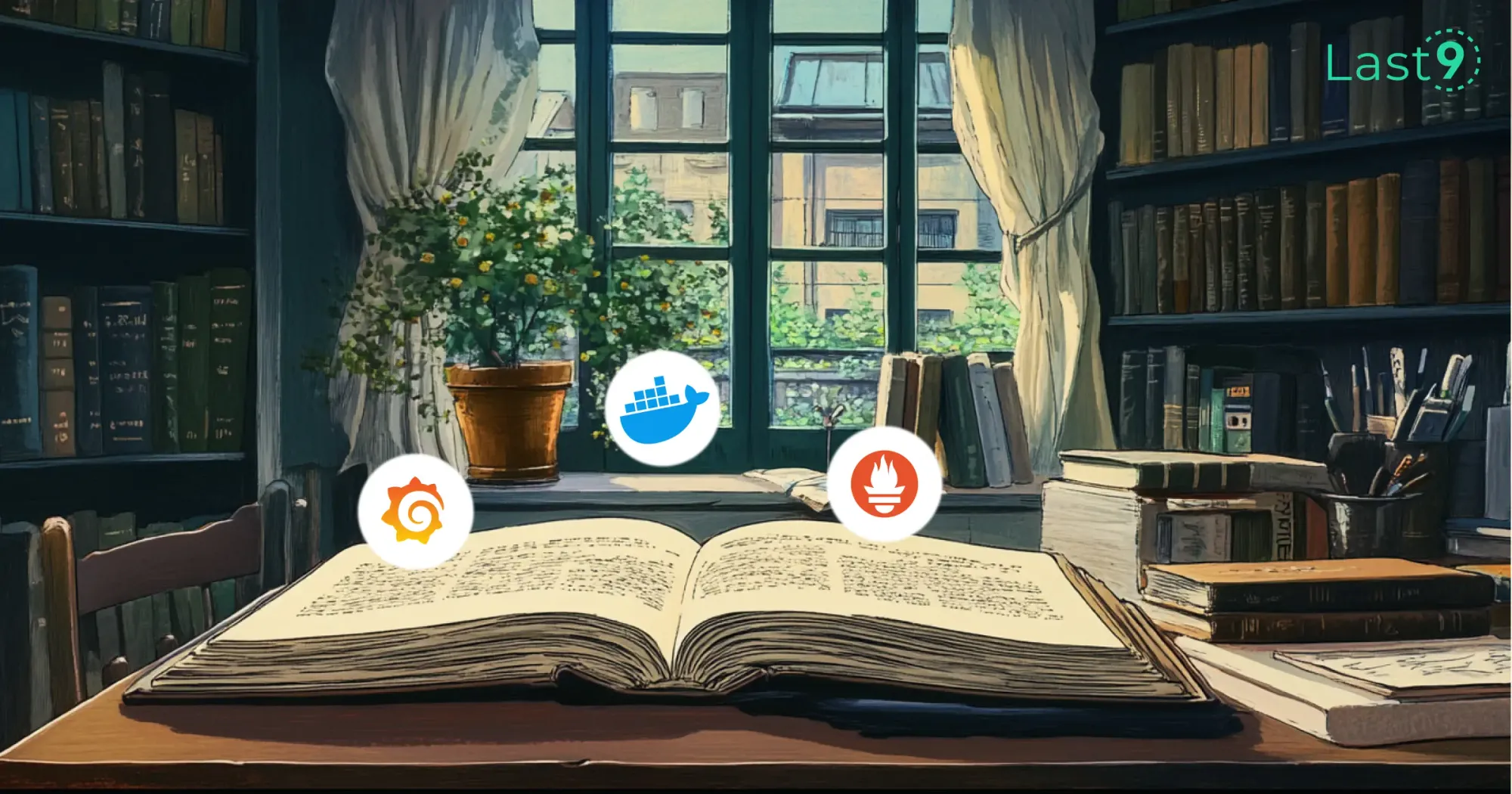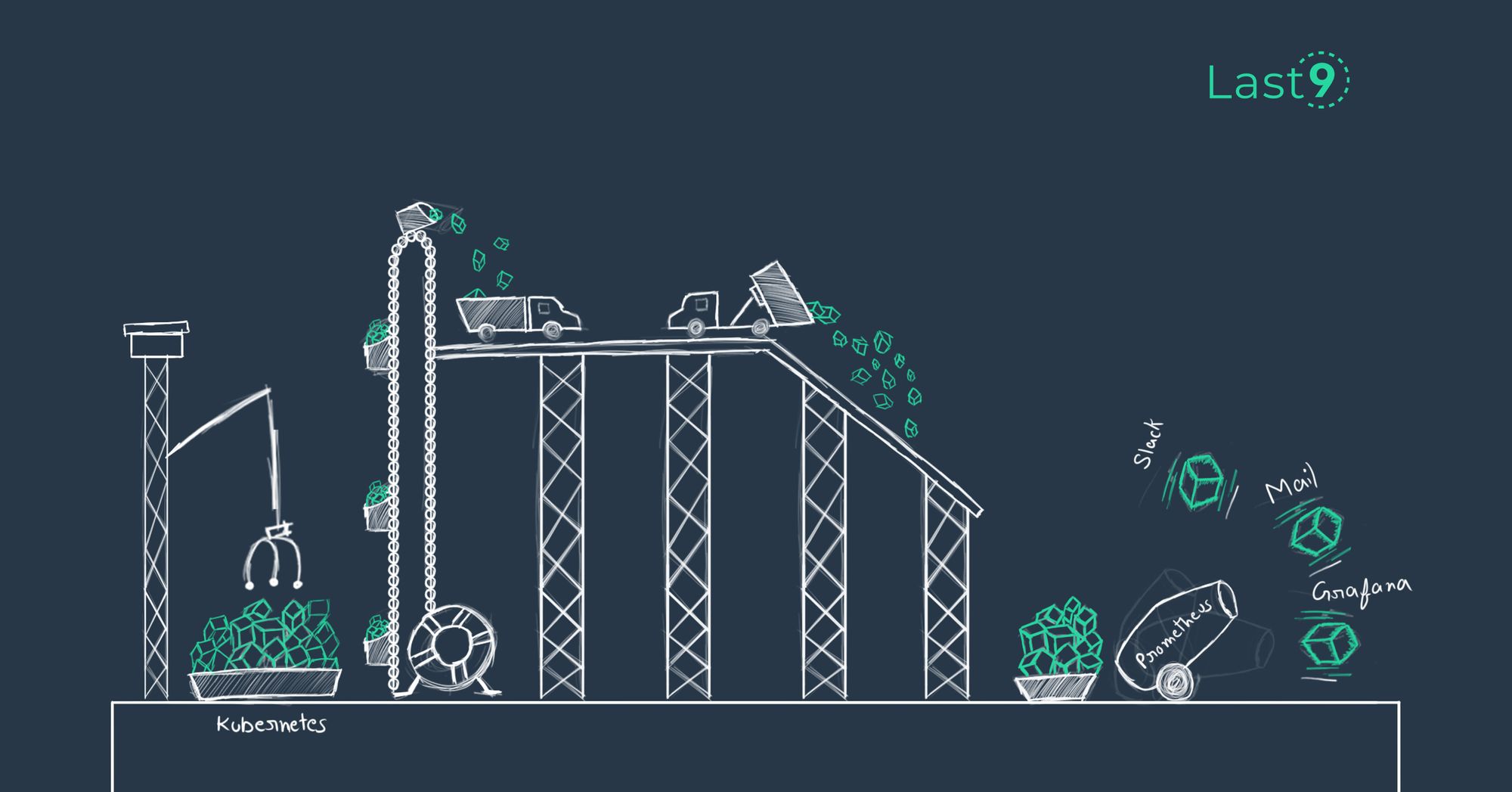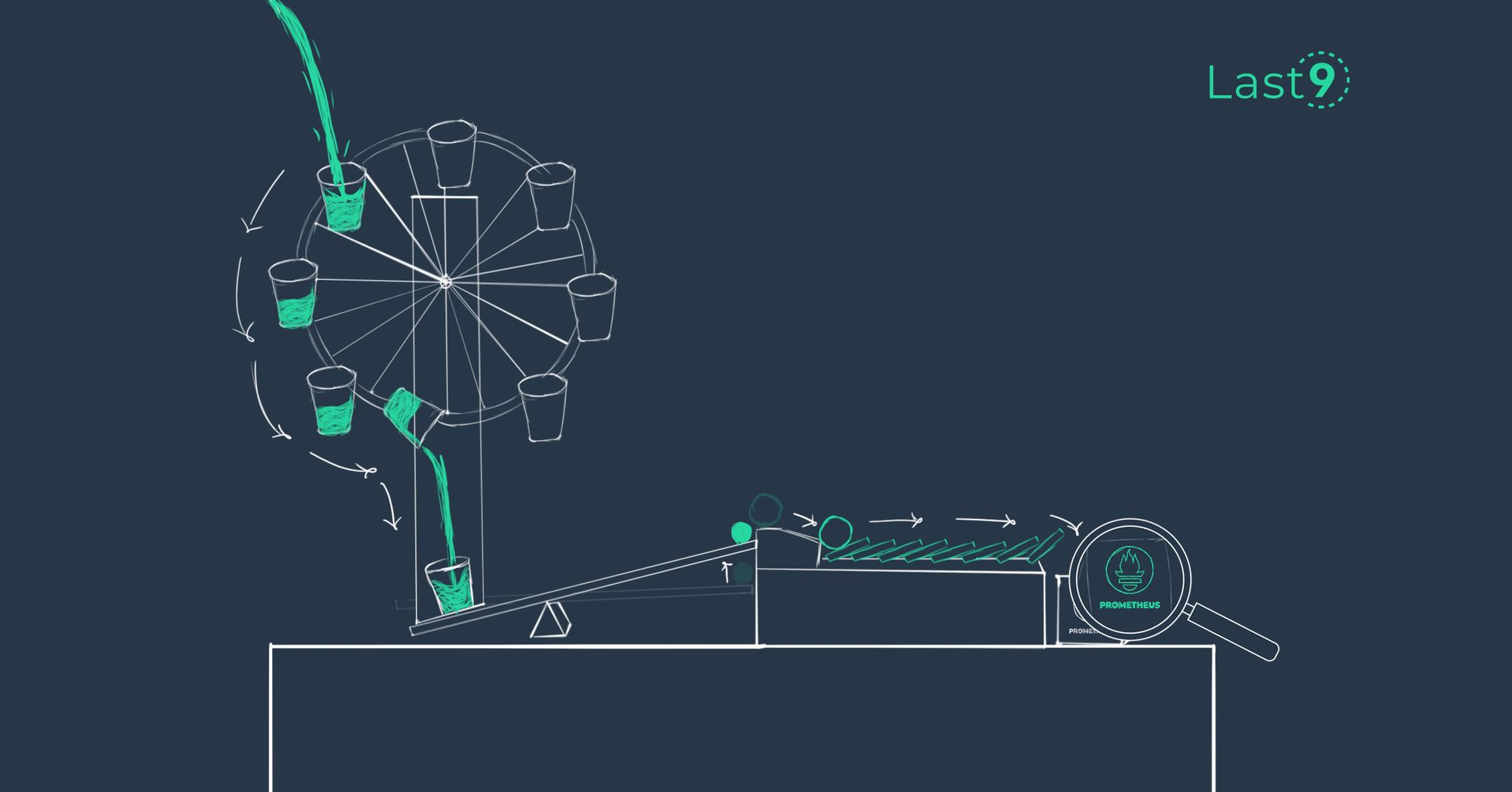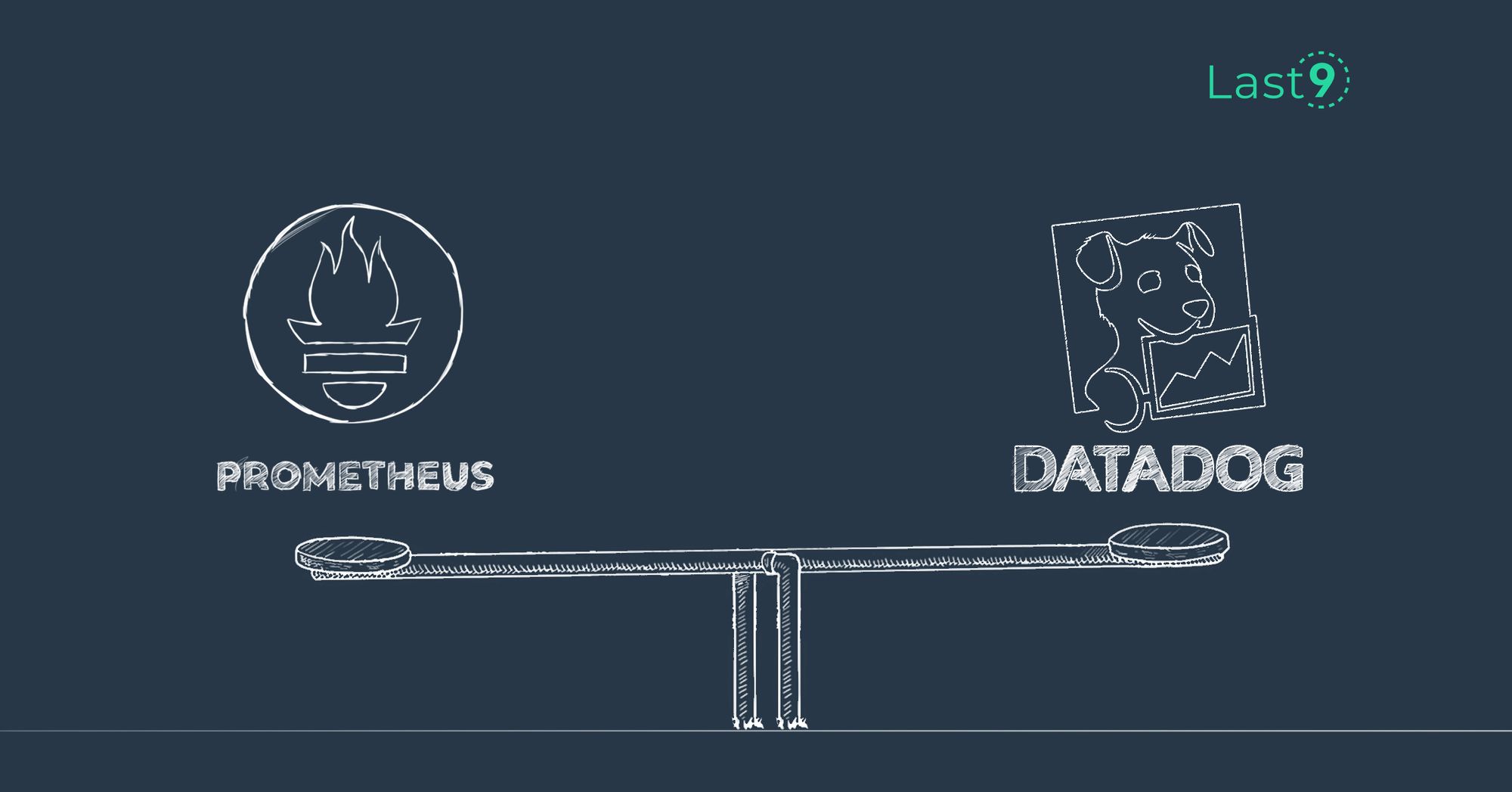In today’s containerized world, Docker has become a must-have tool for DevOps teams. But with the flexibility and efficiency of containers comes the need for effective monitoring.
In this tutorial, we’ll walk you through how to set up a reliable monitoring solution for your Docker containers using Prometheus, an open-source toolkit for monitoring and alerting, along with Grafana for visualizing your data.
This setup is great for various environments, including Linux distributions like Ubuntu, and can easily be adapted for cloud platforms like AWS.
Prerequisites
Before we begin, ensure you have the following installed on your system:
Why Monitor Docker Containers?
Monitoring Docker containers is crucial for several reasons:
- Performance optimization: (CPU and memory usage)
- Resource allocation
- Troubleshooting
- Capacity planning
- Ensuring high availability
Setting Up Prometheus for Docker Monitoring
Let's start by setting up Prometheus to collect metrics from our Docker environment.
Step 1: Create a Docker Compose File
Create a file named docker-compose.yml with the following content:
version: '3'
services:
prometheus:
image: prom/prometheus:latest
container_name: prometheus
ports:
- 9090:9090
volumes:
- ./prometheus.yml:/etc/prometheus/prometheus.yml
- prometheus_data:/prometheus
command:
- '--config.file=/etc/prometheus/prometheus.yml'
- '--storage.tsdb.path=/prometheus'
- '--web.console.libraries=/usr/share/prometheus/console_libraries'
- '--web.console.templates=/usr/share/prometheus/consoles'
cadvisor:
image: gcr.io/cadvisor/cadvisor:latest
container_name: cadvisor
ports:
- 8080:8080
volumes:
- /:/rootfs:ro
- /var/run:/var/run:rw
- /sys:/sys:ro
- /var/lib/docker/:/var/lib/docker:ro
node-exporter:
image: prom/node-exporter:latest
container_name: node-exporter
ports:
- 9100:9100
volumes:
- /proc:/host/proc:ro
- /sys:/host/sys:ro
- /:/rootfs:ro
command:
- '--path.procfs=/host/proc'
- '--path.sysfs=/host/sys'
- '--collector.filesystem.ignored-mount-points="^/(sys|proc|dev|host|etc)($$|/)"'
volumes:
prometheus_data: {}This compose file sets up three services:
- Prometheus: The main monitoring service.
- cAdvisor: For collecting container metrics.
- Node Exporter: For collecting host metrics.
Step 2: Create Prometheus Configuration
Create a file named prometheus.yml with the following content:
global:
scrape_interval: 15s
scrape_configs:
- job_name: 'prometheus'
static_configs:
- targets: ['localhost:9090']
- job_name: 'cadvisor'
static_configs:
- targets: ['cadvisor:8080']
- job_name: 'node-exporter'
static_configs:
- targets: ['node-exporter:9100']This configuration file tells Prometheus where to scrape metrics from, including the Prometheus server itself.
Step 3: Start the Services
Run the following command to start the services:
docker-compose up -dThis command will pull the necessary images and start the containers in detached mode.
Setting Up Grafana for Visualization
Now that we have Prometheus collecting metrics, let's set up Grafana for visualization.
Step 4: Add Grafana to Docker Compose
Update your docker-compose.yml file to include Grafana:
grafana:
image: grafana/grafana:latest
container_name: grafana
ports:
- 3000:3000
volumes:
- grafana_data:/var/lib/grafana
environment:
- GF_SECURITY_ADMIN_PASSWORD=admin
volumes:
grafana_data: {}Step 5: Restart the Services
Run the following command to apply the changes:
docker-compose up -dStep 6: Configure Grafana
- Open a web browser and navigate to
http://localhost:3000. - Log in with the username
adminand passwordadmin. - Go to Configuration > Data Sources.
- Add a new Prometheus data source.
- Set the URL to
http://prometheus:9090. - Click Save & Test.
Step 7: Import Dashboards
Grafana has many pre-built dashboards for Docker monitoring. You can import them using the following steps:
- Go to Create > Import.
- Enter the dashboard ID (e.g.,
893for Docker and system monitoring). - Select your Prometheus data source.
- Click Import.
These dashboards will provide graphs and visualizations for various metrics, including CPU and memory usage of your running containers.

Monitoring Docker Containers in Production
For production environments, consider the following best practices:
- Use alerting: Set up Alertmanager to notify you of critical issues such as high resource usage or service downtimes.
- Implement security measures: Ensure proper authentication and encryption to secure your monitoring stack.
- Scale your monitoring: If your infrastructure grows, consider using remote storage solutions for long-term metric retention.
- Monitor the monitors: Keep an eye on the health of your monitoring tools themselves to ensure they are functioning properly.
Monitoring Docker Daemon
To monitor the Docker daemon itself, you can use the Docker Engine metrics endpoint. Add the following to your prometheus.yml configuration file:
- job_name: 'docker'
static_configs:
- targets: ['docker-host:9323']Make sure to replace docker-host with the appropriate IP address or hostname of your Docker host.
Next, configure the Docker daemon to expose metrics by editing the /etc/docker/daemon.json file:
{
"metrics-addr": "0.0.0.0:9323",
"experimental": true
}Restart the Docker daemon for these changes to take effect.

Advanced Monitoring Techniques
Monitoring Nginx with Prometheus
If you're running Nginx within your Docker environment, you can monitor it using the Nginx Prometheus Exporter. To set this up, add the following to your docker-compose.yml:
nginx-exporter:
image: nginx/nginx-prometheus-exporter:latest
command:
- '-nginx.scrape-uri=http://nginx:8080/stub_status'
ports:
- 9113:9113Then, add a new job to your prometheus.yml configuration file:
- job_name: 'nginx'
static_configs:
- targets: ['nginx-exporter:9113']Kubernetes Integration
If you are using Kubernetes, you can adapt this monitoring setup by employing the Prometheus Operator, which automates the deployment and configuration of Prometheus in a Kubernetes cluster. The operator enables automatic discovery and monitoring of pods, services, and nodes within your cluster.
Time Series Data and Backend Storage
Prometheus is highly efficient in storing time series data, which allows for fast querying and analysis of metrics.
However, for long-term storage, especially in larger environments, it is advisable to use remote storage solutions capable of handling extensive time series data.
Automation and Provisioning
To simplify and expedite the setup process, you can create scripts or utilize configuration management tools (e.g., Ansible or Terraform) to automate the deployment of your monitoring stack. This is especially useful when provisioning new environments or scaling your infrastructure.
Plugins and Extensions
Grafana supports a wide range of plugins that can extend its functionality. For example, the AWS CloudWatch plugin allows you to integrate metrics from AWS services alongside your Docker metrics, providing a comprehensive monitoring solution for hybrid environments.
Conclusion
Monitoring Docker containers with Prometheus and Grafana gives you valuable insights into the health and performance of your applications.
As your infrastructure grows, it’s a good idea to revisit and fine-tune your monitoring setup to make sure everything runs smoothly. There are plenty of open-source projects on GitHub where you can explore different configurations and examples to suit your needs.
Whether you’re running a small dev environment or managing a large production system, keeping an eye on your containers is key to maintaining reliability.
If you have any questions or want to discuss this further, feel free to get in touch, or join our Discord community where developers like you are always sharing tips and advice.
Good luck with your setup, and happy monitoring!
FAQs
How do I monitor my Docker containers?
You can monitor Docker containers by using tools like Prometheus and Grafana. Prometheus collects metrics from containers, while Grafana helps visualize them. Additionally, Docker’s built-in command-line tools like docker stats allow real-time resource monitoring of CPU, memory, and network usage.
How do I use Prometheus and Grafana in Docker?
To use Prometheus and Grafana in Docker, you can set them up using Docker Compose. Prometheus collects container metrics, while Grafana visualizes the data. Simply configure a docker-compose.yml file to include Prometheus, Grafana, and cAdvisor to gather container metrics.
How do I monitor Docker containers in production?
Monitoring Docker containers in production involves setting up Prometheus for metrics collection and using Alertmanager for notifications. Security and scalability are critical, so ensure secure authentication, and consider long-term storage for metrics. Remote storage options can help manage large datasets effectively.
How do I monitor Docker daemon?
To monitor the Docker daemon, you can expose Docker Engine metrics by configuring the Docker daemon to use the /metrics endpoint. Prometheus can then scrape these metrics by adding the Docker host's IP address and port to the Prometheus configuration file.
What are the benefits of monitoring Docker containers?
Monitoring Docker containers helps optimize performance, allocate resources, troubleshoot issues, plan for capacity, and ensure high availability. It provides insights into CPU, memory, and network usage, helping you maintain the health and performance of your applications.
What is the difference between Docker monitoring and container monitoring?
Docker monitoring specifically focuses on monitoring Docker containers and the Docker Engine, while container monitoring generally refers to tracking the performance of any containerized environment, regardless of the container runtime used, such as Docker, CRI-O, or containerd.
How do I monitor a Docker container using Prometheus?
You can monitor a Docker container using Prometheus by setting up cAdvisor or Node Exporter to gather metrics. Prometheus scrapes these metrics from your Docker environment, which can then be visualized in Grafana for better insights into container performance.