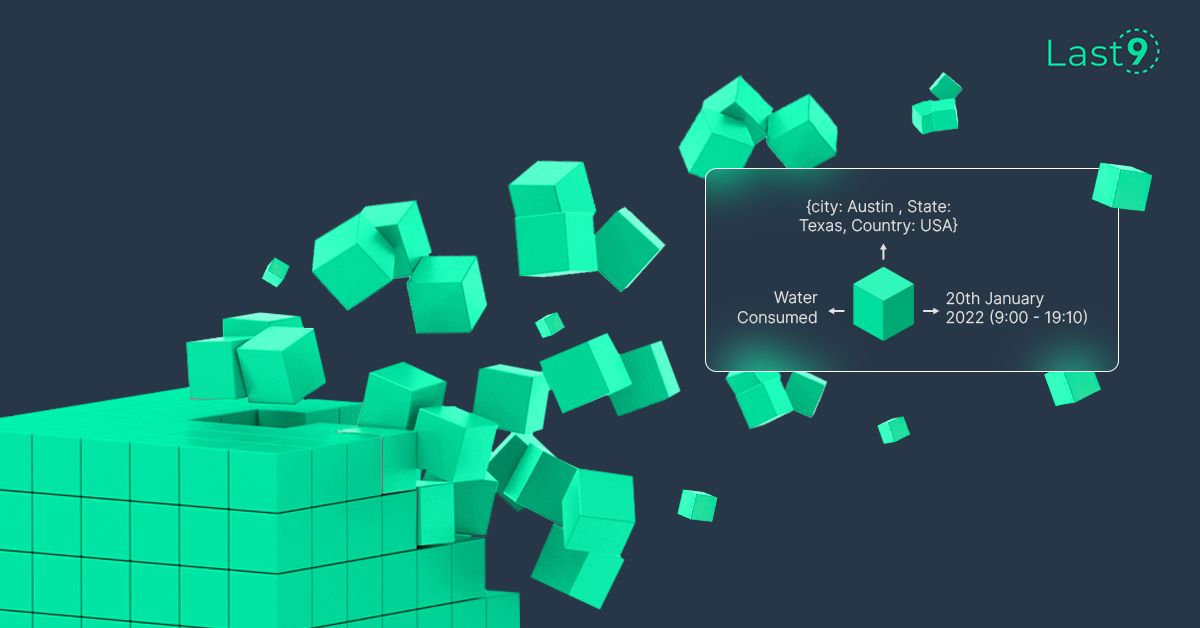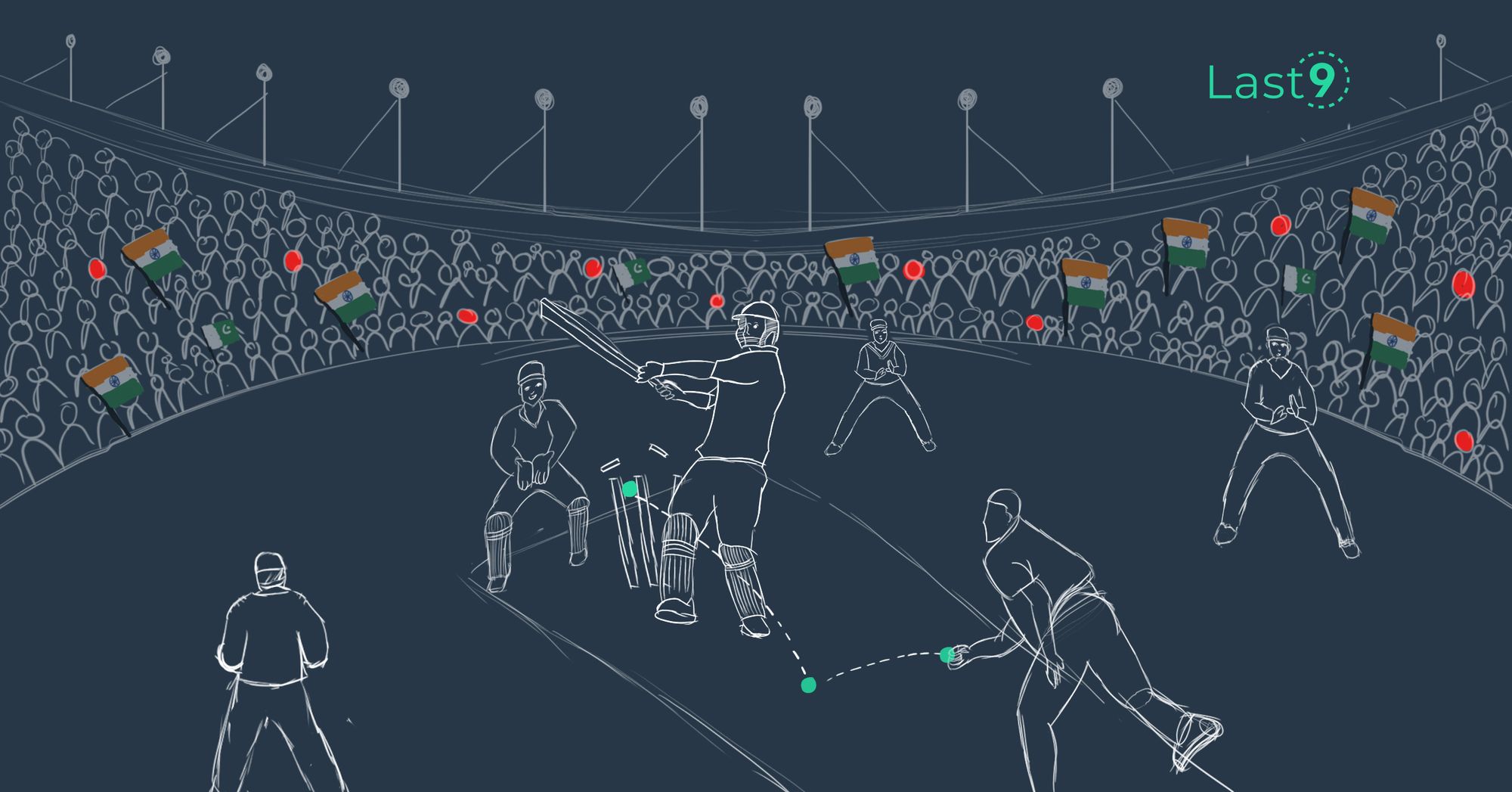Cloud monitoring is essential for keeping things running smoothly, and Amazon CloudWatch is one of the go-to tools on AWS. It helps you track metrics, manage logs, set up alarms, and get a full view of your systems. But as your infrastructure grows, CloudWatch costs can start creeping up fast.
In this guide, we'll look at some easy ways to optimize your CloudWatch usage and keep costs in check—without losing the visibility you need to manage your apps and infrastructure.
Getting to Know CloudWatch:
Before we jump into saving money, it's helpful to know what CloudWatch offers:
- Metrics: Tracks everything from EC2 stats to custom metrics you define.
- Logs: A central place to manage logs from AWS services, on-premises servers, and apps.
- Alarms: Sends alerts or takes action automatically based on metric thresholds.
- Dashboards: Let's you customize visual views of your metrics and logs.
- Events: Provides real-time system events and can trigger automated actions.
- Insights: Uses AI to detect anomalies and analyze logs.
These features are useful, but they can make CloudWatch pricing tricky. That's why finding ways to optimize your usage is key to keeping costs under control.

The Cost Problem: Why CloudWatch Bills Can Skyrocket
There are several reasons why CloudWatch costs can get out of hand:
- Too Many Metrics: As your infrastructure grows, the number of metrics increases—especially with custom metrics—leading to higher costs.
- High-Resolution Metrics: While 1-second metrics give you detailed insights, they're also more expensive.
- Long Data Retention: Storing high-resolution metrics or logs for too long can drive up storage costs quickly.
- Frequent API Calls: If you're constantly using APIs like GetMetricData or PutMetricData, especially for custom metrics, the costs can add up fast.
- Unused Paid Features: You might be paying for advanced features you don't really need or use.
- Inefficient Log Management: Sending all log events to CloudWatch without filtering or preprocessing can result in unnecessary costs.
- Unnecessary Alarms: Setting up alarms for non-critical metrics or having overly sensitive thresholds can add to the expense.
Strategies for Cost-Effective CloudWatch Usage
1. Audit and Optimize Your Metrics
Start by understanding how you're currently using metrics. Here's a script that helps you check your metrics across namespaces:
import boto3
def count_metrics_by_namespace():
cloudwatch = boto3.client('cloudwatch')
paginator = cloudwatch.get_paginator('list_metrics')
namespace_counts = {}
for page in paginator.paginate():
for metric in page['Metrics']:
namespace = metric['Namespace']
namespace_counts[namespace] = namespace_counts.get(namespace, 0) + 1
return namespace_counts
metric_counts = count_metrics_by_namespace()
print("Number of metrics by namespace:")
for namespace, count in metric_counts.items():
print(f"{namespace}: {count}")Once you have an overview, you can:
- Remove any unused or duplicate metrics.
- Consolidate similar metrics when possible.
- Use metric math to derive metrics instead of storing them separately.

2. Use Basic Monitoring Where You Can
For less critical resources, basic monitoring is often enough. You can disable detailed monitoring for EC2 instances with this command:
# Disable detailed monitoring for an EC2 instance
aws ec2 unmonitor-instances --instance-ids i-1234567890abcdef0This simple step reduces the number of metrics you collect for EC2, which helps lower costs.
3. Metric Filters for Log-Based Metrics
Instead of sending custom metrics, use metric filters to generate insights directly from logs:
# Create a metric filter to count ERROR logs
aws logs put-metric-filter \
--log-group-name "/aws/lambda/my-function" \
--filter-name "ErrorCount" \
--filter-pattern "ERROR" \
--metric-transformations \
metricName=LambdaErrorCount,metricNamespace=CustomLambdaMetrics,metricValue=1This lets you create metrics without additional API calls, keeping costs down.
4. Optimize CloudWatch Alarms
Reduce alarm costs by using composite alarms to group related metrics:
{
"AlarmName": "HighResourceUsageComposite",
"AlarmRule": "(ALARM(HighCPUAlarm) OR ALARM(HighMemoryAlarm)) AND ALARM(HighNetworkAlarm)",
"AlarmActions": [
"arn:aws:sns:us-east-1:123456789012:AlertsTopic"
]
}Fewer alarms mean fewer costs, plus it helps reduce alert fatigue for your team.
5. Set Lifecycle Policies for Log Groups
Automatically delete or archive old logs that you no longer need:
# Set a 30-day retention policy for a log group
aws logs put-retention-policy --log-group-name /aws/lambda/my-function --retention-in-days 30Regularly reviewing and adjusting log retention policies can save on storage fees.
6. Use CloudWatch Container Insights
For containerized apps, use Container Insights for efficient monitoring. Here's how to enable it for an ECS cluster:
# Enable Container Insights for an ECS cluster
aws ecs update-cluster-settings --cluster my-cluster --settings name=containerInsights,value=enabledThis approach is more cost-effective than creating custom metrics for each container.
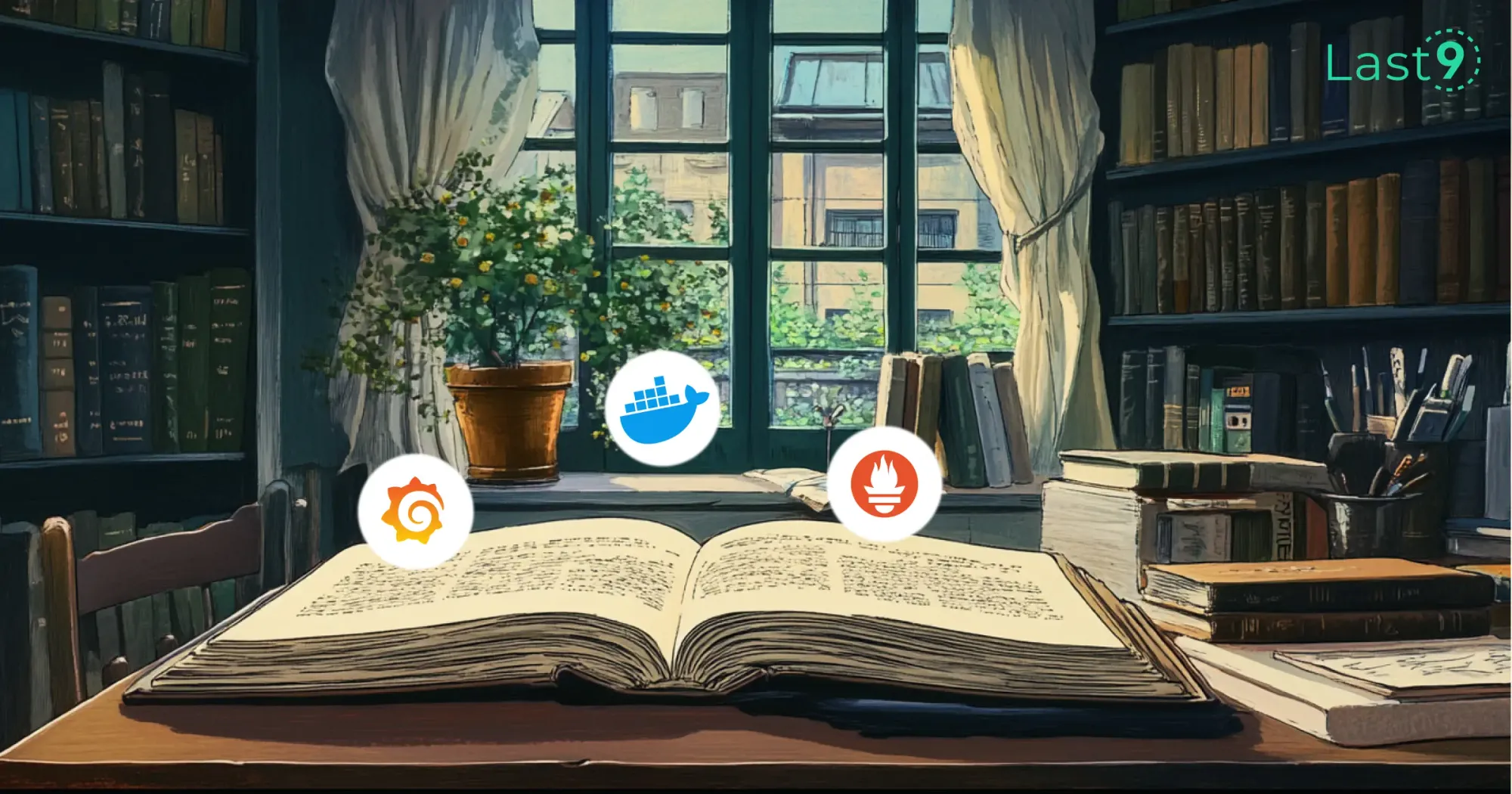
7. Batch API Calls for Custom Metrics
Instead of sending metrics individually, batch them to reduce API call frequency:
import boto3
cloudwatch = boto3.client('cloudwatch')
metrics = [
{
'MetricName': 'UserLogins',
'Dimensions': [{'Name': 'Service', 'Value': 'UserAuth'}],
'Unit': 'Count',
'Value': 1
},
{
'MetricName': 'FailedTransactions',
'Dimensions': [{'Name': 'Service', 'Value': 'Payments'}],
'Unit': 'Count',
'Value': 2
}
]
response = cloudwatch.put_metric_data(
Namespace='MyApplication',
MetricData=metrics
)Batching your metrics reduces API calls, which can lead to significant savings.
8. Monitor User Journeys with CloudWatch Synthetics
Use CloudWatch Synthetics to automate end-to-end monitoring of critical flows like logins:
AWSTemplateFormatVersion: '2010-09-09'
Resources:
MyCanary:
Type: AWS::Synthetics::Canary
Properties:
Name: login-flow-canary
ExecutionRoleArn: arn:aws:iam::123456789012:role/CanaryExecutionRole
ArtifactS3Location: s3://my-bucket/canary/artifacts/
Schedule:
Expression: rate(5 minutes)
RunConfig:
TimeoutInSeconds: 60
Code:
Handler: pageLoadBlueprint.handler
Script: |
const synthetics = require('Synthetics');
const loginFlow = async function () {
const URL = "https://www.example.com/login";
const page = await synthetics.getPage();
await page.goto(URL);
await page.type('#username', 'testuser');
await page.type('#password', 'testpass');
await page.click('#login-button');
await page.waitForNavigation();
};
exports.handler = async () => {
return await loginFlow();
};This canary will run every 5 minutes, checking the login process without requiring constant manual testing.
9. Utilize CloudWatch Logs Insights for Efficient Log Analysis
Instead of storing all logs and running expensive queries, use CloudWatch Logs Insights to analyze your logs efficiently:
fields @timestamp, @message
| filter @message like /ERROR/
| stats count(*) as error_count by bin(30m)
| sort error_count desc
| limit 10This query helps you identify error trends without the need for expensive custom metrics or external log analysis tools.
10. Use Standard Resolution Metrics Where Possible
While high-resolution metrics (1-second granularity) provide detailed data, they come at a higher cost. For many use cases, standard resolution metrics (1-minute granularity) are sufficient:
# Publish a standard resolution custom metric
aws cloudwatch put-metric-data \
--namespace "MyApplication" \
--metric-name "Transactions" \
--value 42 \
--unit "Count" \
--storage-resolution 60By default, CloudWatch uses standard resolution. Only use high-resolution metrics for critical components that require second-level precision.
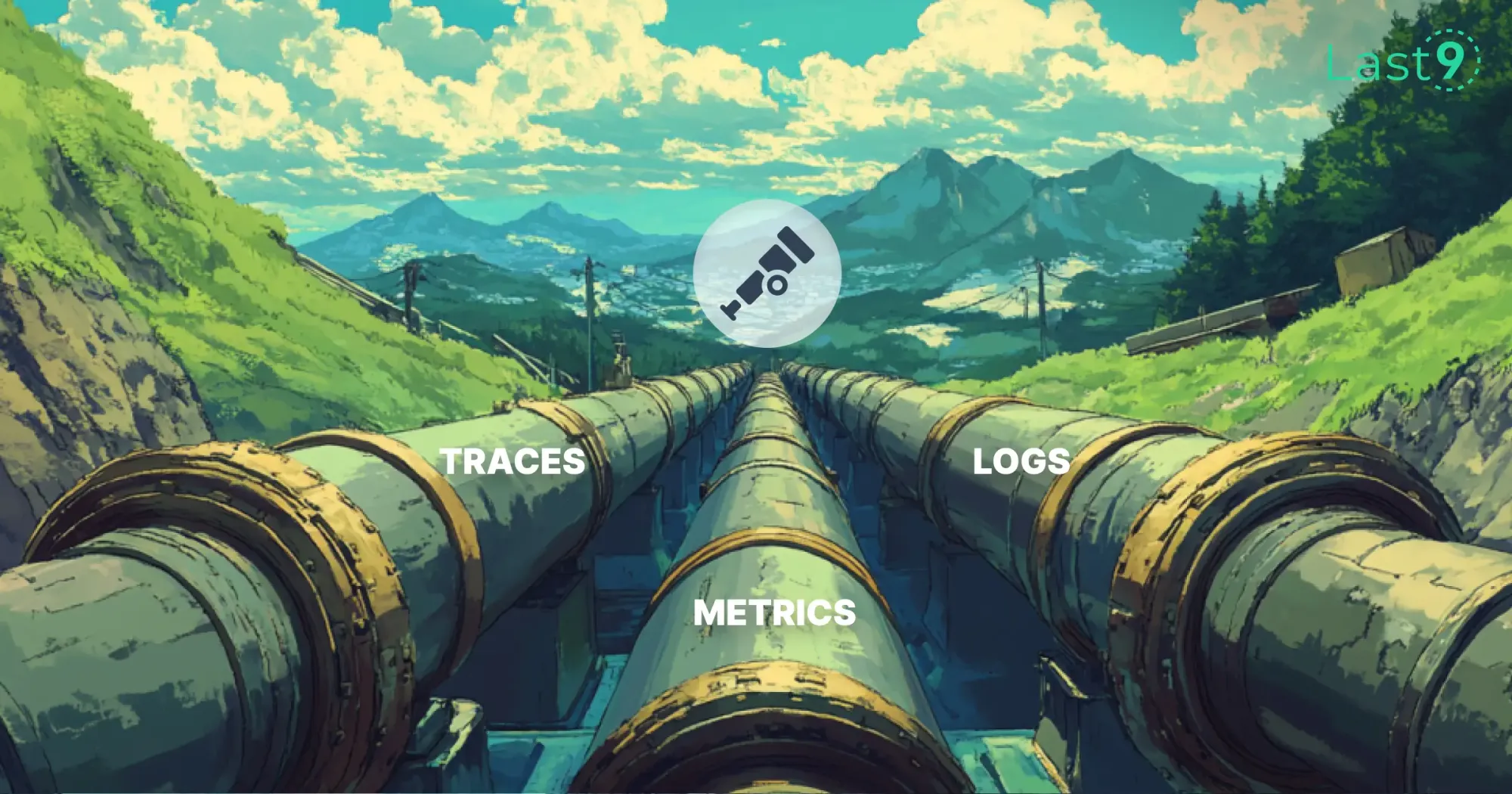
11. Implement Cross-Account CloudWatch Metric Streams
If you're managing multiple AWS accounts, use CloudWatch metric streams to centralize your metrics in a single account:
{
"firehose": {
"deliveryStreamName": "MyMetricStream",
"roleArn": "arn:aws:iam::123456789012:role/MetricStreamRole"
},
"includeFilters": [
{
"namespace": "AWS/EC2"
},
{
"namespace": "AWS/RDS"
}
],
"outputFormat": "opentelemetry0.7"
}This approach can help reduce costs by centralizing metrics and potentially reducing the number of API calls across accounts.
12. Utilize CloudWatch Contributor Insights for Targeted Analysis
Instead of creating custom metrics for identifying top contributors to a metric, use CloudWatch Contributor Insights:
{
"Schema": {
"Name": "CloudWatchLogRule",
"Version": 1
},
"LogFormat": "JSON",
"Contribution": {
"Keys": [
"$.userAgent"
],
"ValueOf": "$.requestBytes"
},
"AggregateOn": "Sum"
}This rule helps identify the top user agents contributing to request bytes, without the need for custom parsing or metric creation.
13. Implement Anomaly Detection Instead of Static Thresholds
Replace static threshold alarms with anomaly detection alarms to reduce false positives and the need for constant threshold adjustments:
aws cloudwatch put-anomaly-detector \
--namespace "AWS/EC2" \
--metric-name "CPUUtilization" \
--stat "Average" \
--dimensions Name=InstanceId,Value=i-1234567890abcdef0
aws cloudwatch put-metric-alarm \
--alarm-name "AnomalyCPUAlarm" \
--metric-name "CPUUtilization" \
--namespace "AWS/EC2" \
--statistic "Average" \
--period 300 \
--threshold-metric-id "ad_123456789_123456789" \
--comparison-operator "GreaterThanUpperThreshold" \
--evaluation-periods 1 \
--alarm-actions arn:aws:sns:us-east-1:123456789012:AlertsTopicThis approach can lead to more meaningful alerts and potentially reduce the total number of alarms you need to manage.

14. Use CloudWatch ServiceLens for End-to-End Application Insights
Use ServiceLens to get a holistic view of your application's performance without creating numerous custom metrics:
AWSTemplateFormatVersion: '2010-09-09'
Resources:
MyXRayGroup:
Type: AWS::XRay::Group
Properties:
GroupName: MyServiceGroup
FilterExpression: "service(\"my-service\") {fault OR error}"
MyServiceMap:
Type: AWS::CloudWatch::ServiceSetting
Properties:
SettingName: ServiceMap
Value: EnabledThis setup helps you visualize and troubleshoot issues across your entire application stack without the need for extensive custom instrumentation.
15. Implement AWS VPC Flow Logs with CloudWatch Logs
Instead of creating custom metrics for network monitoring, use VPC Flow Logs with CloudWatch Logs:
aws ec2 create-flow-logs \
--resource-type VPC \
--resource-ids vpc-1234567890abcdef0 \
--traffic-type ALL \
--log-destination-type cloud-watch-logs \
--log-destination arn:aws:logs:us-east-1:123456789012:log-group:/aws/vpc/flowlogsThis approach provides detailed network insights without the need for custom metric creation and storage.
Advanced Cost Management Techniques
Use AWS Cost Explorer for CloudWatch Cost Analysis
Regularly review your CloudWatch costs using AWS Cost Explorer. Create a custom report to track CloudWatch spending:
aws ce create-cost-category \
--name "CloudWatch Costs" \
--rule-version "CostCategoryExpression.v1" \
--rules '[{"Rule": {"And": [{"Dimensions": {"Key": "SERVICE", "Values": ["AmazonCloudWatch"]}}]}, "Type": "REGULAR"}}]'This helps you track CloudWatch costs separately and identify trends or sudden spikes.
Set Up AWS Budgets for CloudWatch
Create a budget specifically for CloudWatch to get alerted when costs exceed your threshold:
aws budgets create-budget \
--account-id 123456789012 \
--budget '{
"BudgetName": "CloudWatch Monthly Budget",
"BudgetLimit": {
"Amount": "100",
"Unit": "USD"
},
"TimeUnit": "MONTHLY",
"BudgetType": "COST",
"CostFilters": {
"Service": ["Amazon CloudWatch"]
}
}' \
--notifications-with-subscribers '[
{
"Notification": {
"NotificationType": "ACTUAL",
"ComparisonOperator": "GREATER_THAN",
"Threshold": 80
},
"Subscribers": [
{
"SubscriptionType": "EMAIL",
"Address": "user@example.com"
}
]
}
]'This budget will alert you when your CloudWatch costs reach 80% of your set limit.

Utilize AWS Organizations for Cross-Account Monitoring
If you're using multiple AWS accounts, set up CloudWatch cross-account observability:
# In the monitoring account
aws cloudwatch put-cross-account-sharing-configuration \
--sharing-type MONITORING_ACCOUNT \
--account-ids '["111111111111","222222222222"]'
# In each source account
aws cloudwatch put-cross-account-sharing-configuration \
--sharing-type SOURCE_ACCOUNT \
--monitoring-account-id 333333333333This setup allows you to centralize monitoring across multiple accounts, potentially reducing overall CloudWatch costs.
Conclusion
Balancing observability and cost when using CloudWatch requires careful planning and regular adjustments.
Regular audits, thoughtful metric usage, and utilizing AWS's features for automation and insights can lead to a scalable, cost-effective observability framework.
Ultimately, applying the same discipline to your monitoring setup as you do to your application code will help you achieve the right balance—one that meets your team's operational needs without unnecessary financial strain.
FAQs
Q: What does CloudWatch do?
A: CloudWatch is AWS's monitoring and observability service. It collects and visualizes real-time logs, metrics, and event data in automated dashboards to streamline your infrastructure and application maintenance.
Q: Is CloudWatch worth the money?
A: For most AWS users, CloudWatch provides essential visibility into their systems and applications. Its value lies in its ability to help prevent outages, identify issues quickly, and provide insights for optimization. However, it's crucial to use it efficiently to ensure cost-effectiveness.
Q: Is CloudWatch free to use?
A: CloudWatch offers a free tier that includes basic monitoring for AWS resources, a limited number of custom metrics and alarms, and some log data ingestion and storage. However, usage beyond these limits incurs charges.
Q: Why are my CloudWatch costs so high?
A: Common reasons for high CloudWatch costs include excessive custom metrics, high-resolution data collection, inefficient log ingestion, underutilized features like dashboards, and overuse of detailed monitoring for EC2 instances.
Q: How much does AWS charge per metric month for the first 10,000 metrics?
A: As of my last update, AWS charges $0.30 per metric per month for the first 10,000 metrics. Always check the official AWS pricing page for the most current rates.
Q: How do I check my CloudWatch cost?
A: You can check your CloudWatch costs in the AWS Billing Dashboard under the "CloudWatch" service line item. For more detailed analysis, use AWS Cost Explorer or set up AWS Budgets.
Q: How does CloudWatch pricing work?
A: CloudWatch pricing is based on several factors, including the number of metrics, API requests, alarms, dashboard usage, and log data ingestion and storage. Pricing varies for different components and can change based on usage volume.
Q: What is the cost of CloudWatch?
A: The cost of CloudWatch varies greatly depending on usage. It can range from a few dollars for small applications to thousands for large, complex environments. Use the AWS Pricing Calculator to estimate costs based on your specific usage patterns.
Q: How much does AWS charge for CloudWatch?
A: AWS charges for CloudWatch based on usage across various features. Key pricing components include:
- Metrics: $0.30 per metric per month for the first 10,000 metrics
- API requests: $0.01 per 1,000 GetMetricData API requests
- Dashboards: $3.00 per dashboard per month
- Alarms: Starting at $0.10 per alarm metric per month
- Logs: $0.50 per GB for ingestion, $0.03 per GB for storage Always refer to the official AWS pricing page for the most up-to-date rates.
Q: How can I reduce my CloudWatch costs?
A: Some effective strategies include:
- Auditing and removing unused metrics and alarms
- Using metric filters instead of custom metrics where possible
- Implementing log retention policies
- Using the CloudWatch free tier effectively
- Using standard resolution metrics instead of high-resolution where appropriate
- Batching API calls for custom metrics
- Utilizing CloudWatch Logs Insights for efficient log analysis
Q: How does CloudWatch compare to other monitoring tools like Azure Monitor or Kubernetes monitoring?
A: CloudWatch is tightly integrated with AWS services, making it a natural choice for AWS-centric environments. Azure Monitor is similarly integrated with Azure services. For Kubernetes monitoring, CloudWatch Container Insights provides good coverage, but some teams prefer specialized tools like Prometheus and Grafana. The choice often depends on your specific infrastructure and requirements.
Q: Can CloudWatch be used for serverless applications?
A: Yes, CloudWatch is well-suited for monitoring serverless applications. It integrates seamlessly with AWS Lambda, providing metrics, logs, and tracing capabilities. You can use CloudWatch Logs Insights to analyze Lambda logs and set up alarms for function errors or duration thresholds.
Q: How can I use CloudWatch for anomaly detection?
A: CloudWatch offers built-in anomaly detection capabilities. You can create anomaly detection alarms that use machine learning algorithms to continuously analyze metrics and determine normal baselines. This feature can help reduce false alarms and identify real issues more effectively.
Q: Is it possible to use CloudWatch across multiple AWS accounts?
A: Yes, CloudWatch supports cross-account observability. You can set up a central monitoring account to collect and analyze metrics and logs from multiple source accounts. This can help centralize your monitoring efforts and potentially reduce costs.
Q: How does CloudWatch integrate with other AWS services like Kinesis or VPC?
A: CloudWatch integrates well with many AWS services. For example, you can use CloudWatch Logs to ingest and analyze Kinesis Data Firehose delivery streams. With VPC, you can use VPC Flow Logs to send network traffic data to CloudWatch Logs for monitoring and analysis.
Q: Can CloudWatch help with cost management for other AWS services?
A: While CloudWatch itself is primarily a monitoring tool, you can use it in conjunction with AWS Cost Explorer and AWS Budgets for cost management. You can set up CloudWatch alarms based on billing metrics to alert you when costs exceed certain thresholds.
Q: Are there any alternatives to CloudWatch within the AWS ecosystem?
A: While CloudWatch is AWS's primary monitoring service, other AWS services can complement or partially replace some CloudWatch functions. For example, AWS X-Ray provides more detailed application tracing, Amazon Managed Service for Prometheus offers an alternative for container monitoring, and Amazon OpenSearch Service (formerly Amazon Elasticsearch Service) can be used for log analytics at scale.
Q: How can I learn more about advanced CloudWatch usage?
A: AWS provides extensive documentation, tutorials, and webinars on CloudWatch. You can also explore AWS re:Invent sessions, which often feature advanced use cases and best practices. Additionally, the AWS blog regularly publishes articles on CloudWatch features and optimizations.