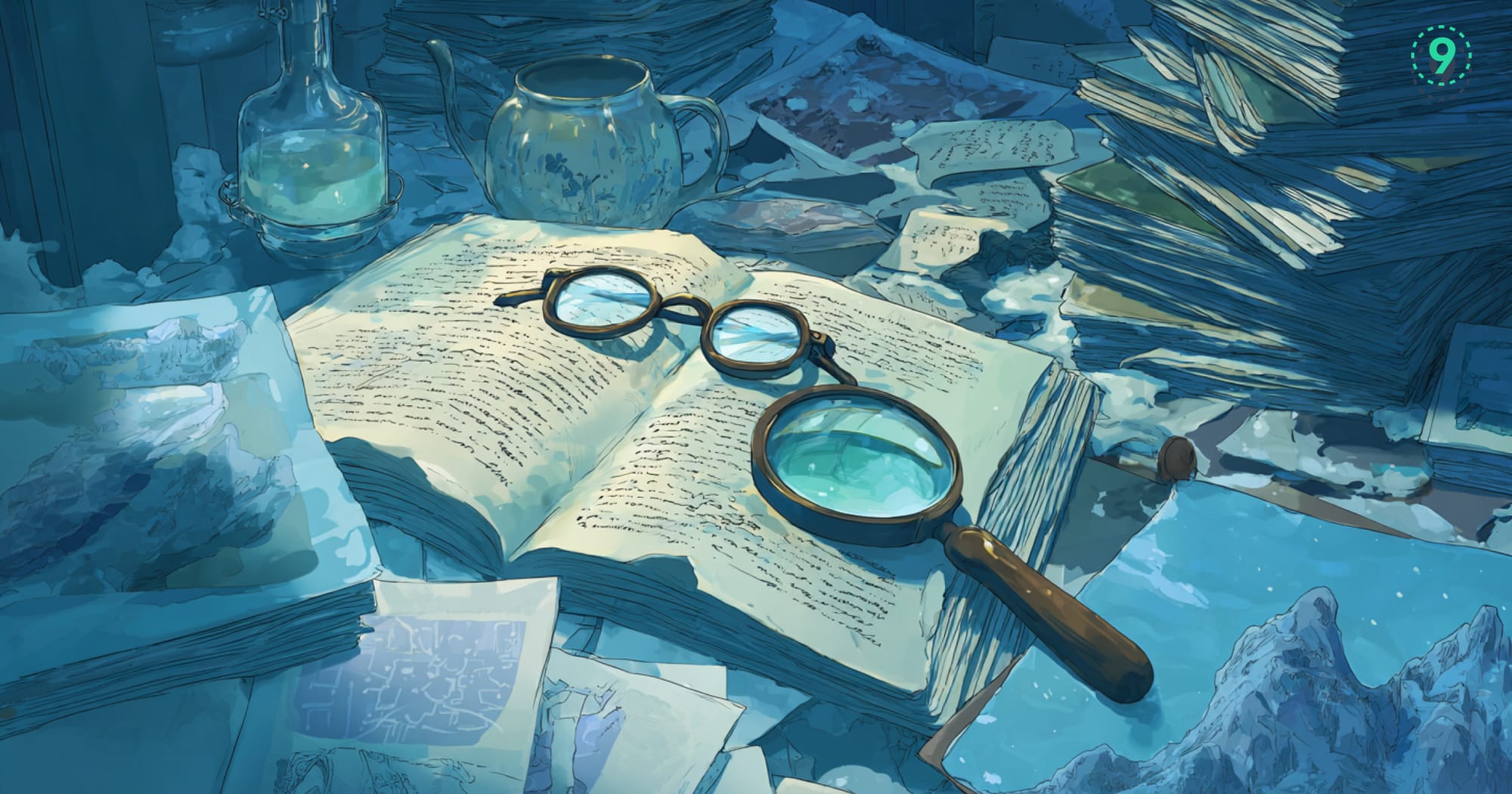Docker containers isolate application environments, making performance monitoring essential for visibility and stability — especially at scale.
To manage production effectively, teams need clear insights into resource usage, bottlenecks, and failure points. This guide covers key Docker metrics, how to collect them, and how to use that data to keep your containerized systems running smoothly.
Identify Critical Docker Container Performance Metrics for Monitoring
The container metrics landscape can be overwhelming. Not all metrics deserve your attention equally. Here's what matters:
Track CPU Utilization to Prevent Performance Bottlenecks
CPU usage is your first indicator of container health. Think of it as your container's pulse – steady is good, erratic spikes need attention.
Key CPU metrics to track:
- CPU Usage Percentage: Shows how much of the allocated CPU your container is using
- CPU Throttling: Reveals when your container hits CPU limits
- CPU Load Average: Indicates processing queue depth over time
When containers consistently hit 80-90% CPU usage, it's time to consider scaling or optimization. High throttling events are red flags – your containers are hungry for more processing power than you've allocated.
Monitor Memory Usage to Prevent Container Crashes
Memory issues in containers can sneak up on you. One minute everything's fine, the next you're facing OOM (Out of Memory) kills.
Must-monitor memory metrics:
- Memory Usage: The current RAM consumption
- Memory Limit: Your configured ceiling
- Cache Usage: Memory used for caching
- Swap Usage: Indicates if the container is using disk as memory (usually bad news)
- Memory Failures: Count of times the container tried to exceed memory limits
- OOM Kills: Number of times the container was terminated due to memory exhaustion
The memory usage-to-limit ratio is particularly telling. Containers regularly approaching 80% of their memory limit are prime candidates for right-sizing.
Measure Disk I/O to Identify Storage Bottlenecks
Disk operations can be silent performance killers in containerized environments.
Critical disk metrics:
- Read/Write Operations: Count of disk operations
- Bytes Read/Written: Volume of data transferred
- I/O Wait Time: How long does your container wait for disk operations
- Disk Space Usage: Available storage in volumes
- Inode Usage: Track inode consumption (you can run out of inodes before space)
High wait times often signal disk bottlenecks – your containers are spinning their wheels waiting for I/O operations to complete.
Analyze Network Traffic for Communication Issues
Network issues can masquerade as application problems. These metrics help separate true app issues from network constraints.
Network metrics worth tracking:
- Bytes Received/Sent: Overall network traffic
- Packet Rate: Number of network packets processed
- Error Rate: Failed network operations
- Connection Count: Active network connections
- Network Latency: Response time between containers or services
Unexpected drops in network throughput or spikes in error rates warrant immediate investigation.
Track Container Lifecycle for Stability Insights
Beyond resource usage, track the lifecycle and stability of your containers.
Essential container state metrics:
- Container Count: Total containers by state (running, stopped, paused)
- Container Restarts: How often containers are restarting (may indicate crashes)
- Container Uptime: How long containers have been running
- Container Exit Codes: Reasons for Container Termination
Frequent restarts or non-zero exit codes often point to application stability issues rather than resource constraints.
Optimize Image Metrics for Faster Deployments
Image-related metrics can help manage container deployment efficiency.
Image metrics to consider:
- Image Size: Disk space used by container images
- Layer Count: Number of filesystem layers in an image
- Image Pull Time: How long does it take to retrieve images from registries
Configure Basic Docker Monitoring with Built-in Tools
Getting started with Docker metrics doesn't require complex setups. Docker's built-in tools give you quick visibility.
Run Docker Stats for Quick Performance Checks
The simplest way to get real-time metrics? The docker stats command:
docker stats [CONTAINER_ID]This gives you a live view of CPU, memory, network, and I/O usage. It's perfect for quick troubleshooting but lacks historical data.
Deploy cAdvisor for Container Resource Visualization
Google's cAdvisor (Container Advisor) offers a more comprehensive view:
docker run \
--volume=/:/rootfs:ro \
--volume=/var/run:/var/run:ro \
--volume=/sys:/sys:ro \
--volume=/var/lib/docker/:/var/lib/docker:ro \
--publish=8080:8080 \
--detach=true \
--name=cadvisor \
google/cadvisor:latestOnce running, access metrics at http://localhost:8080 for a visual dashboard of your container metrics.
Deploy Advanced Monitoring Solutions for Production Environments
Basic tools work for small setups, but serious container environments need more robust solutions.
Set Up Prometheus for Scalable Metrics Collection
Prometheus has become the go-to for container metric collection. Its pull-based architecture works well with dynamic container environments.
To set up Prometheus with Docker, create a prometheus.yml configuration:
global:
scrape_interval: 15s
scrape_configs:
- job_name: 'docker'
static_configs:
- targets: ['localhost:9323']Then run Prometheus:
docker run -d \
-p 9090:9090 \
-v /path/to/prometheus.yml:/etc/prometheus/prometheus.yml \
prom/prometheusImplement Last9 for Enterprise Observability at Scale
At Last9, we've built our platform to handle container metrics at scale without complexity.
Our system excels with high-cardinality Docker metrics in environments where container counts reach thousands. We bring container metrics, logs, and traces together in one view for complete observability.
We take a budget-friendly approach to container telemetry. Instead of forcing tradeoffs between data retention and cost, we help you keep all your important container metrics without the price tag.
Our platform integrates with both OpenTelemetry and Prometheus, fitting perfectly into modern Docker monitoring stacks. From basic resource metrics to custom application telemetry, we keep your containers visible.
Additional Monitoring Stack Options
Depending on your needs, these tools can complement your container monitoring strategy:
Telegraf + InfluxDB: Great for high-throughput metric collection and time-series storage.
docker run -d --name=telegraf \
-v /var/run/docker.sock:/var/run/docker.sock \
-v $PWD/telegraf.conf:/etc/telegraf/telegraf.conf:ro \
telegrafElasticsearch + Kibana: Strong for log aggregation alongside metrics.
Portainer: Adds a management UI with basic monitoring capabilities.
docker run -d -p 9000:9000 -p 8000:8000 \
--name portainer --restart always \
-v /var/run/docker.sock:/var/run/docker.sock \
-v portainer_data:/data \
portainer/portainer-ceKubernetes Metrics Server: For those running Docker on Kubernetes, this provides core resource metrics.
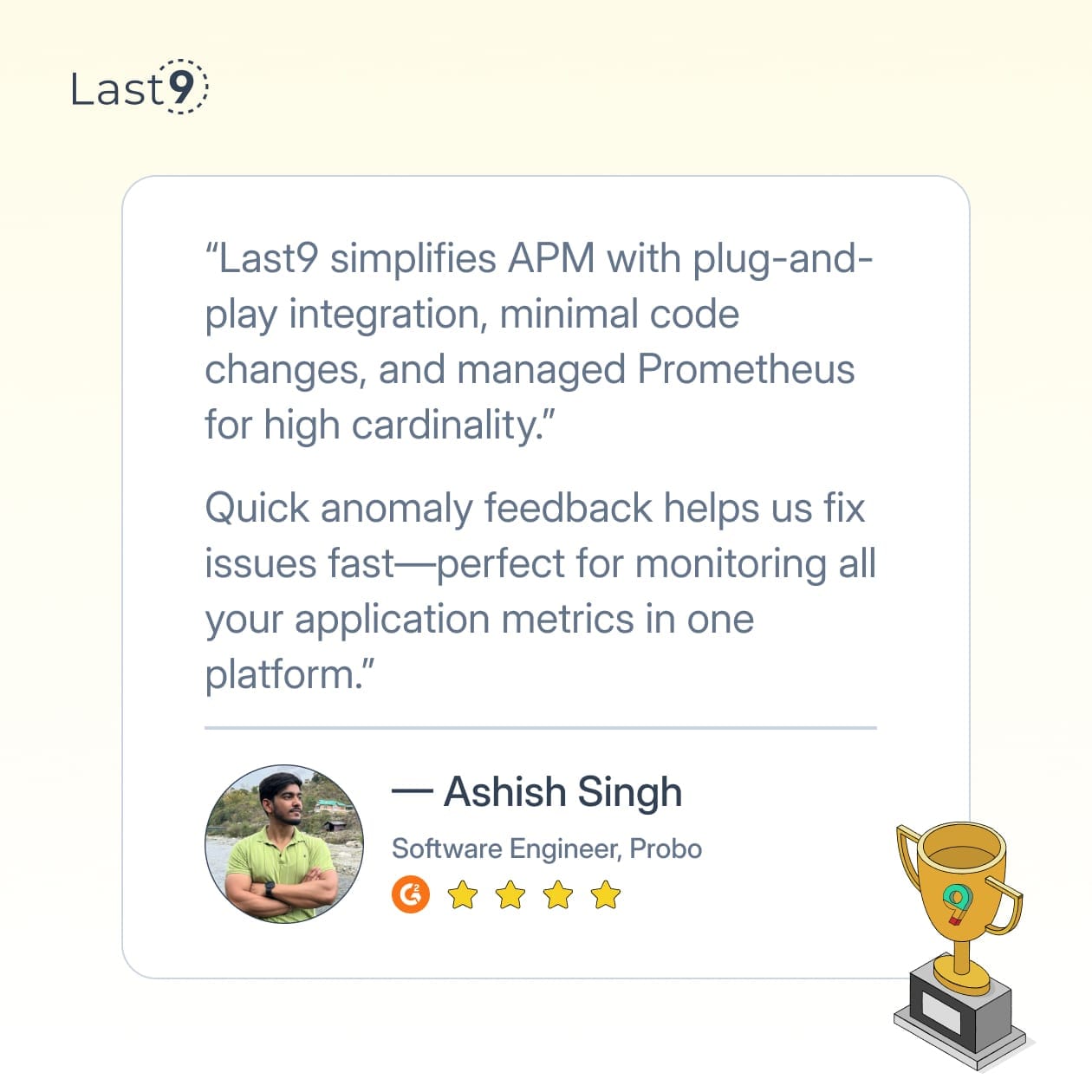
Extend Monitoring with Custom Application Metrics
Pre-defined metrics cover most needs, but sometimes you need custom metrics for your specific applications.
Export Application-Level Metrics
Make your containerized applications expose metrics endpoints. For example, with a Node.js application:
const express = require('express');
const app = express();
const prom = require('prom-client');
// Create a counter for API calls
const apiCallsCounter = new prom.Counter({
name: 'api_calls_total',
help: 'Total number of API calls'
});
app.get('/api/data', (req, res) => {
apiCallsCounter.inc(); // Increment counter on each call
// Your API logic here
});
// Expose metrics endpoint
app.get('/metrics', async (req, res) => {
res.set('Content-Type', prom.register.contentType);
res.end(await prom.register.metrics());
});
app.listen(3000);This exposes a /metrics endpoint that monitoring tools can scrape.
Build Custom Metric Dashboards
Once you're collecting custom metrics, visualize them for actionable insights.
Once you're collecting custom metrics, visualize them for actionable insights. Grafana works beautifully for this. With Last9, you get embedded Grafana—so you can build dashboards that combine system-level Docker metrics with your app-specific ones, all in one place.
| Dashboard Type | Best For | Refresh Rate |
|---|---|---|
| Operations Overview | Daily monitoring | 1 min |
| Performance Deep-Dive | Troubleshooting | 10-30 sec |
| Executive Summary | Reporting | 1 hour |
Configure Proactive Alerts to Prevent Service Outages
Metrics are useless if nobody sees them when it matters. Set up alerting to catch issues before users do.
Configure Alert Thresholds
Effective alerting starts with meaningful thresholds. Some starting points:
| Metric | Warning Threshold | Critical Threshold |
|---|---|---|
| CPU Usage | >70% for 5 min | >85% for 5 min |
| Memory Usage | >75% for 5 min | >90% for 2 min |
| Disk Space | >80% | >90% |
| Error Rate | >1% | >5% |
These values need tuning based on your specific containers and applications.
Implement PagerDuty Integration
Connect your monitoring system to on-call rotations with PagerDuty or similar services. This ensures the right people get notified when thresholds are breached.
Apply Performance Data to Improve Container Efficiency
Collecting metrics is just the beginning. The real value comes from using them to improve your container environment.
Right-Size Container Resources
Use historical usage patterns to adjust container resource limits. For example, if metrics show a container never uses more than 256MB of memory but has a 1GB limit, you're wasting resources.
docker run --memory=384m --memory-reservation=256m your-imageThis approach sets a soft limit (reservation) of 256MB with room to burst up to 384MB when needed.
Apply Container Resource Quotas
For multi-team environments, resource quotas prevent any single application from hogging resources:
docker run --cpu-quota=50000 --cpu-period=100000 your-imageThis limits the container to 50% of CPU time.
Implement Horizontal Scaling Based on Metrics
Set up automatic scaling based on your metrics. Using Docker Swarm or Kubernetes, containers can scale out when metrics approach thresholds and scale in during low-demand periods.
Diagnose Performance Issues with Metric Analysis
When things go wrong, metrics are your best investigation tools.
Identify Memory Leaks
Gradual memory increases that never plateau often indicate memory leaks. Graph memory usage over time and look for patterns that don't correlate with traffic or usage patterns.
Detect Noisy Neighbor Problems
Performance issues on shared hosts can come from other containers. Compare CPU steal metrics across containers to identify resource contention.
Correlate Events With Metric Changes
System changes often trigger performance shifts. Always note deployment times, config changes, and traffic events alongside metrics to spot cause-effect relationships.
Conclusion
Getting Docker container metrics right isn’t about tracking everything—it’s about focusing on what helps you run stable, reliable apps. Start with the basics, monitor what matters, and build from there as your setup grows.
FAQs
What's the difference between container metrics and host metrics?
Container metrics focus on individual container resource usage within its allocated limits, while host metrics show overall system performance. Both are crucial – container metrics help optimize applications, while host metrics ensure your infrastructure can support all containers.
How often should I collect Docker container performance metrics?
For most environments, 15-30 second intervals strike the right balance between detail and storage requirements. During troubleshooting, you might temporarily increase to 5-second intervals for more granular data.
Can Docker container performance metrics affect container performance?
Yes, but minimally when done right. Modern collection agents typically use less than 1-2% of system resources. If you're monitoring thousands of metrics at high frequency, consider sampling or aggregation to reduce overhead.
Which metrics should I alert on versus just record?
Alert on metrics that require immediate action – like memory approaching limits, error rate spikes, or containers restarting. Record everything else for analysis and capacity planning.
How long should I retain Docker container performance metrics?
A common approach is tiered retention: high-resolution data (15s intervals) for 1-2 days, medium resolution (1min intervals) for 2-4 weeks, and low resolution (5min intervals) for 6-12 months.