If you've ever tinkered with Grafana dashboards, you've likely encountered the powerhouse feature known as variables.
Think of them as your dashboard's secret weapon—adding flexibility and making your visualizations more dynamic.
Whether you’re switching data sources or filtering metrics on the fly, Grafana variables elevate your dashboards to a whole new level.
Let’s explore how Grafana variables work, their types, and how you can use them to craft dashboards that adapt to your every need.

What Are Grafana Variables?
Grafana variables act as placeholders for dynamic values, enabling users to filter, adjust, and interact with dashboards effortlessly. Instead of hardcoding values, you can reference variables using $var_name or ${var_name}. These variables are particularly useful when working with backend APIs, multiple data sources, or large-scale observability setups.
Types of Grafana Variables
Understanding the types of variables is key to building efficient dashboards. Grafana supports:
- Query Variables
Fetch data dynamically from your data source (e.g., Prometheus, InfluxDB, or Graphite). For example, you can query Prometheus metrics to list available server names. - Constant Variables
Useful for fixed values like environment names (e.g., “staging” or “production”). These variables simplify dashboards for users who don’t need frequent updates. - Interval Variables
Ideal for time-based queries. For instance, use intervals like5mor1hto fine-tune data visualization granularity. - Custom Variables
Define a static list of values. These are great for dashboards with specific options, such as monitoring Loki logs or selecting between different AWS regions. - Text Box Variables
Allow users to input custom values, ideal for advanced filters or regex queries. - Data Link Variables
Provide contextual links to other dashboards or external resources.
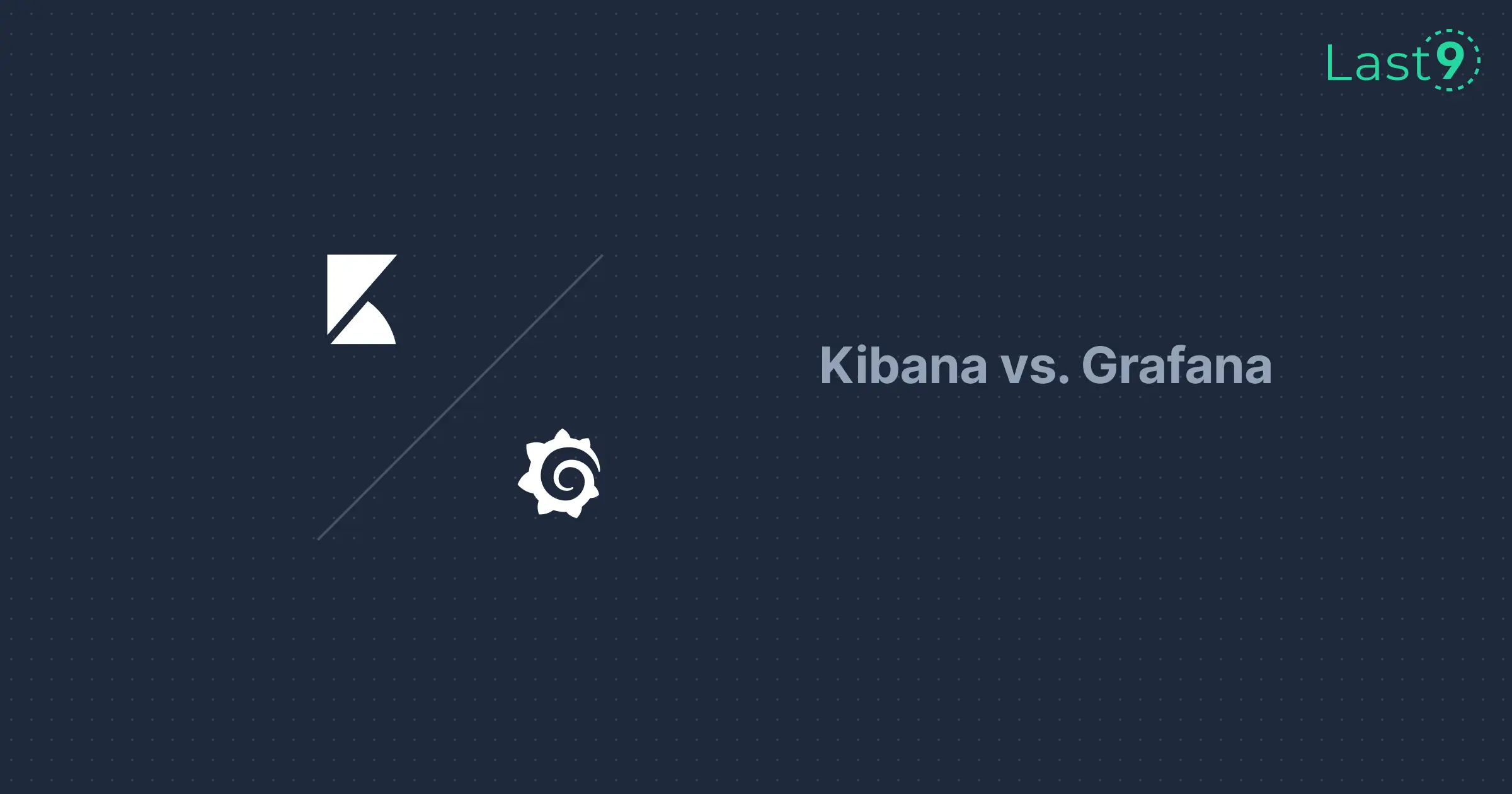
How to Add Variables to a Dashboard
Adding a variable is straightforward:
- Navigate to the Dashboard Settings: Open the dashboard and click the gear icon.
- Go to the Variables Tab: Click "Add Variable" to get started.
- Choose the Variable Type: Whether it’s a query or a constant, fill in the necessary details, including data links or queries.
- Preview Results: Test your variable to ensure it behaves as expected.
- Save and Use in Panels: Once added, reference the variable in your panel queries, titles, or data links.
Pro Tip: Combine variables for more advanced use cases, like filtering data by region and environment.
Grafana Variables in Popular Data Sources
Grafana's flexibility shines when working with various backend systems. Here's how variables integrate with common tools:
- Prometheus: Use variables to switch between job names or metric labels dynamically. For instance,
${instance}can filter data by server. - InfluxDB: Query variables simplify filtering by tags or fields.
- MySQL/PostgreSQL: Use SQL queries to populate variables with database table or column values.
- Grafana Cloud: Leverage template variables for multi-environment setups.
- AWS: Dynamically adjust queries based on regions or services.
- Graphite: Create hierarchical dropdowns to filter metrics.

Advanced Features: Multi-Value Variables and Regex
Grafana variables support multi-value selections and regex filtering, enabling advanced customization.
- Multi-Value Variables: Select multiple options at once, useful for monitoring multiple apps or clusters.
- Regex: Extract or transform values dynamically. For example, filter Kubernetes pod names with
/^prod-.*/.
Template Variables: Enhancing Dashboard Reusability
Template variables allow users to standardize dashboards across different contexts. For example:
- Use
${env}to switch between staging and production. - Add
${region}for geographically distributed systems. - Combine them for granular filtering (e.g.,
${region}-${env}).
Integrating Variables with Plugins and APIs
Grafana's open-source ecosystem makes it highly extensible. Here’s how variables work with popular plugins and APIs:
- Custom Plugins: Use plugins like Loki or Graphite to create tailored dashboards.
- APIs: Populate variables dynamically via external backend APIs or GitHub integrations.

Common Use Cases for Grafana Variables
- Multi-Cluster Monitoring: Query variables help monitor multiple Kubernetes clusters.
- Business Dashboards: Combine constant and query variables to toggle between apps, sales regions, or product categories.
- API Performance Tracking: Use interval variables to zoom in on specific time ranges.
- Dynamic Links: Add data links to navigate between dashboards or external systems.
Tips for Optimizing Grafana Variables
- Avoid Query Overload: Minimize complex queries to improve dashboard performance.
- Use Defaults Wisely: Set default values for better user experience.
- Document Your Variables: Add descriptions for better team collaboration.
- Test Regularly: Ensure variables remain functional as data sources evolve.

Troubleshooting Variable Issues
Variables can sometimes behave unexpectedly. Common issues include:
- Empty Results: Double-check your query or regex filters.
- Slow Dashboards: Optimize queries and reduce the number of multi-value selections.
- Outdated Syntax: Use modern interpolation (e.g.,
${var_name}) instead of deprecated formats like[[var]].
Conclusion
Grafana variables unlock a world of possibilities, from template variables for reusable dashboards to advanced filtering with regex.
Start experimenting with Grafana variables today, and turn your static dashboards into dynamic, interactive powerhouses!
FAQs
What is Amazon Managed Grafana?
Amazon Managed Grafana is a fully managed service provided by AWS that allows you to create and share interactive dashboards using Grafana's visualization tools. It integrates seamlessly with AWS services like CloudWatch, X-Ray, and Prometheus, making it ideal for monitoring cloud-based applications.
What is Prometheus?
Prometheus is an open-source monitoring and alerting toolkit often used with Grafana. It collects metrics from your applications and infrastructure, stores them in a time-series database, and allows for flexible querying and visualization in Grafana.
How do I make it a Grafana variable supposing there are more than 100 areas?
For scenarios involving a large number of areas, you can use query variables with regex filters to dynamically populate dropdowns based on your dataset. Query your data source (like Prometheus or MySQL) to fetch distinct area values and use regex to refine or limit the options displayed.
Are you facing issues with your observability setup?
Common challenges in observability include fragmented data sources, slow query performance, and cluttered dashboards. Grafana variables can simplify filtering and improve usability by creating more dynamic and context-aware dashboards.
How do I implement cascading dropdowns in Grafana?
To create cascading dropdowns:
- Define your first variable to list primary values (e.g., regions).
- Use a second variable that queries based on the first variable’s selection (e.g., filter services by the selected region).
This chaining approach ensures the second dropdown updates dynamically.
Can I use regex filters with chained variables?
Yes! Regex filters are extremely useful when working with chained variables. For example, you can use regex to extract specific subsets of data from the parent variable’s results, refining the dropdown options further.
How do I create a dynamic dashboard using Grafana variables?
Dynamic dashboards are built by:
- Defining variables for key parameters like environments, metrics, or time intervals.
- Referencing these variables in panel queries, titles, and thresholds.
- Using template variables to ensure consistent behavior across panels.
How can I create and use a global variable across multiple dashboards in Grafana?
To create global variables:
- Use a configuration management tool like Grafana JSON models to define variables centrally.
- Alternatively, use a shared data source query that all dashboards reference. This ensures uniformity across dashboards.
How do you create and use dashboard variables in Grafana for dynamic filtering?
To add dashboard variables:
- Go to the dashboard’s settings and add a variable under the "Variables" tab.
- Choose the appropriate type (query, custom, etc.).
- Reference the variable in your panel queries to enable dynamic filtering.
How can I dynamically update Grafana dashboard variables based on user input?
User-driven updates are possible using text box variables or multi-value variables. Users can input their desired filter criteria, and Grafana will update the panels dynamically.
How do I create a multi-value variable in Grafana?
When creating a variable:
- Enable the "Multi-value" option in the variable settings.
- Reference the variable in your queries with syntax that supports arrays, such as
IN ($var_name)for SQL.








