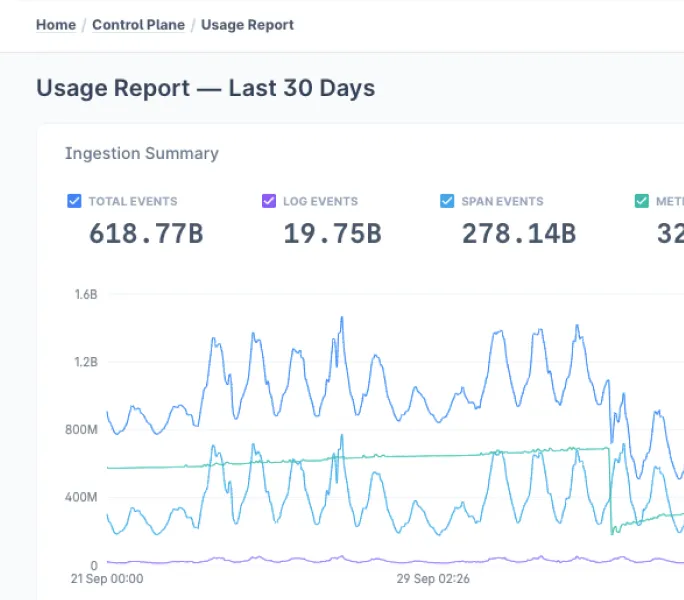Cron jobs are the silent workhorses of server automation. From database backups to cleaning up temp files, they handle it all. But when they fail—due to misconfigurations, permission issues, or missing files—the fallout can be severe: data loss, service outages, or broken workflows.
This is where crontab logs come into play. They offer the visibility needed to keep your scheduled tasks running smoothly.
In this blog, we'll talk about how to track issues and optimize your cron jobs with some best practices.

What Are Crontab Logs?
Crontab logs are records generated by the cron daemon to track scheduled task execution. They provide insights such as:
- The exact time jobs were executed.
- Whether jobs succeeded or failed.
- Errors or warnings encountered during execution.
Why Crontab Logs Matter
Without logs, troubleshooting cron job issues can feel like searching for a needle in a haystack. Crontab logs help you:
- Identify and fix failures quickly.
- Monitor job execution for delays or missed runs.
- Document and audit task performance over time.

How to Enable Crontab Logs
1. Locate Your Cron Logs
By default, cron activity is logged in system logs. Use the following command to check:
grep CRON /var/log/syslogFor RHEL-based systems, look at /var/log/cron.
2. Set Up a Dedicated Cron Log File
Dedicated logs make it easier to focus on cron-related issues. Here’s how:
- Open the syslog configuration file:
sudo nano /etc/rsyslog.d/50-default.conf- Add this line:bashCopy code
cron.* /var/log/cron.log- Save the file and restart the syslog service:bashCopy code
sudo service rsyslog restart3. Enable Detailed Logging
Capture both standard output (stdout) and errors (stderr) by modifying your crontab:
* * * * * /path/to/script.sh >> /var/log/mycron.log 2>&1Debugging with Crontab Logs
Common Errors
- "Command Not Found":
- Check for typos or missing absolute paths (e.g.,
/usr/bin/python3instead ofpython3).
- Check for typos or missing absolute paths (e.g.,
- "Permission Denied":
- Verify permissions with
ls -l. - Ensure the cron user has execution rights.
- Verify permissions with
- No Logs or Output:
Confirm the cron service is running:
sudo systemctl status cronCheck for errors in your script.
Analyzing Logs
- View the latest log entries:
tail -n 20 /var/log/cron.log- Monitor logs in real-time:
watch tail -n 10 /var/log/cron.log
Tips for Optimizing Cron Job Logging
1. Set Up Log Rotation
Prevent logs from consuming too much disk space by using logrotate. Example configuration:
/var/log/cron.log {
weekly
rotate 4
compress
missingok
notifempty
}2. Filter Log Noise
Focus on errors or warnings with:
grep -E "ERROR|WARNING" /var/log/cron.log3. Monitor with Tools
Use tools like logwatch to analyze logs and generate reports.
Advanced Debugging Tips for Cron Jobs
- Testing Locally: Run your script directly:
bash /path/to/your/script.sh- Using strace: Trace system calls for deeper insights:
strace -o trace.log -e file /path/to/your/script.sh- Reviewing journalctl: For systemd-enabled systems:
journalctl -u cron
Best Practices for Crontab Logs
- Log Rotation: Prevent bloated logs with tools like logrotate.
- Separate Log Levels: Log stdout and stderr separately for clarity:
* * * * * /path/to/script.sh > /var/log/output.log 2> /var/log/error.log- Set Alerts for Anomalies: Integrate logs with monitoring tools like Grafana or Prometheus.
Securing Crontab and Logs
- Restrict Permissions:
chmod 600 /var/log/cron.log- Encrypt Logs: Use rsyslog encryption to secure logs.
- Audit Logs Regularly: Watch for unauthorized changes.
Conclusion
Crontab logs are the key to predictable and efficient automation. They simplify debugging, boost reliability, and make audits easier.
With well-organized and secure logs, you’ll save time and stay ahead of potential issues. Start optimizing your cron job logging today and keep your workflows running like clockwork!
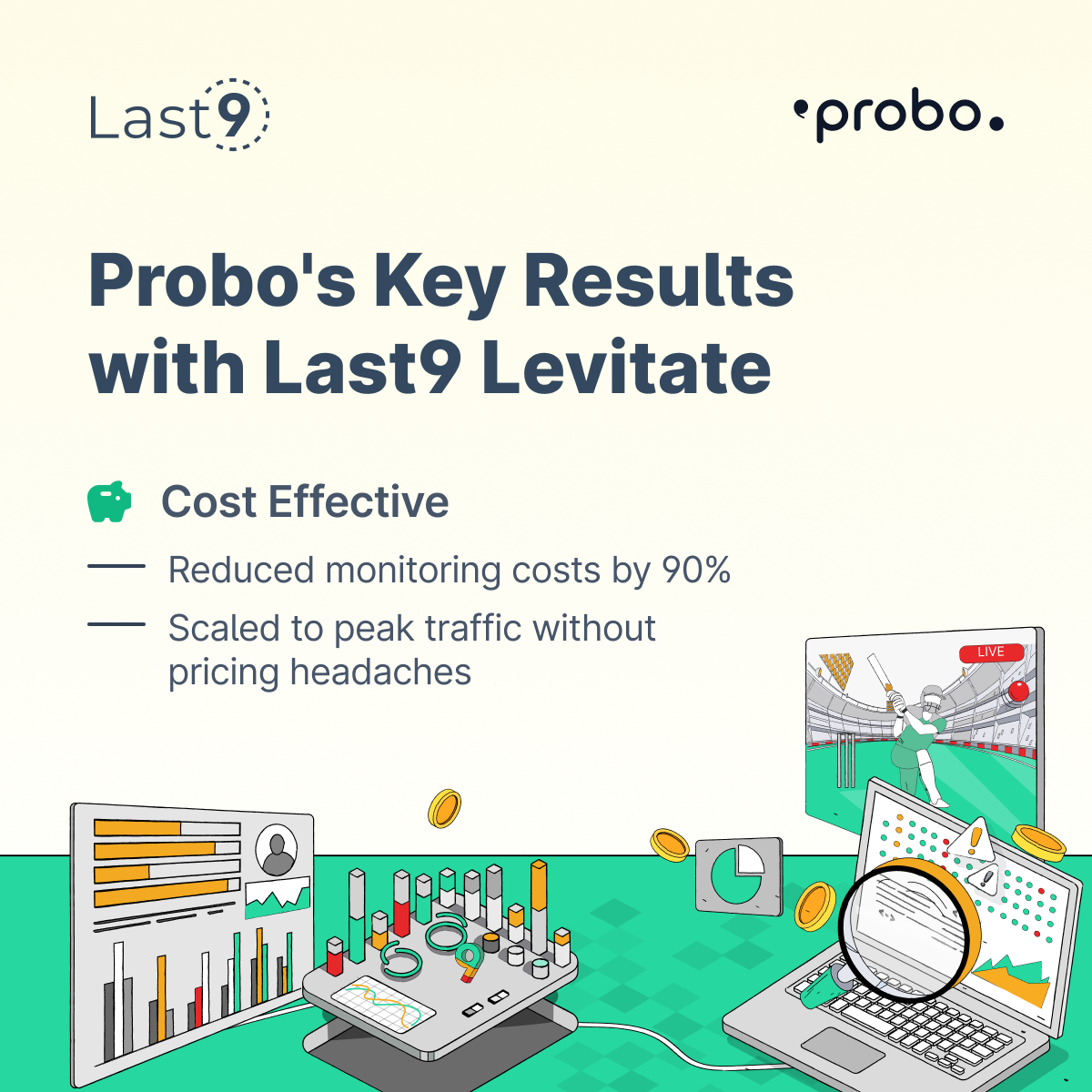
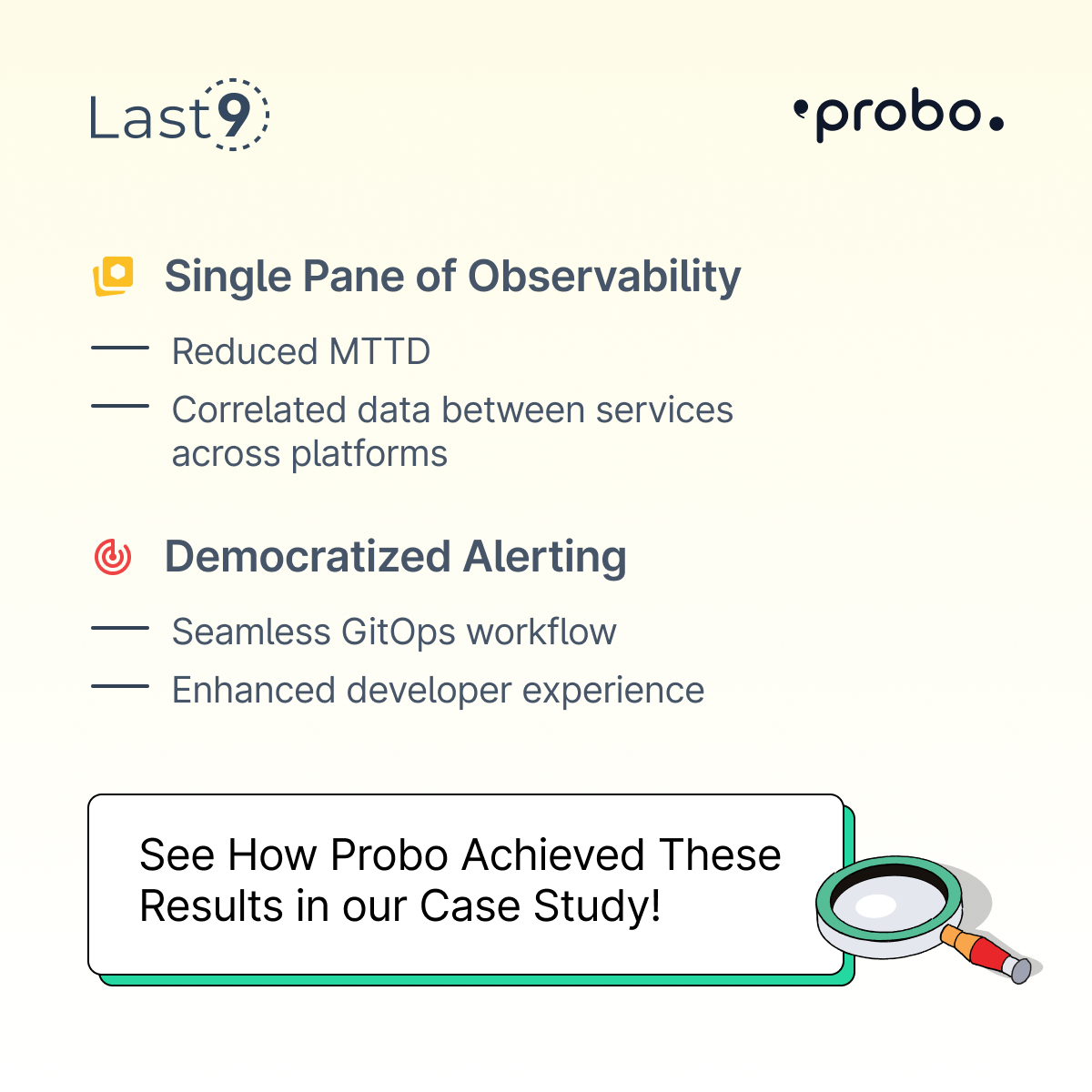
FAQs
Where are crontab logs stored by default?
- Debian-based systems:
/var/log/syslog - RHEL-based systems:
/var/log/cron
How can I check if my cron jobs are running?
Check the cron service status:
sudo systemctl status cronLook for recent log entries with:
grep CRON /var/log/syslogWhy are my cron jobs not producing logs?
Ensure your jobs redirect output and errors to a log file:
>> /var/log/mycron.log 2>&1