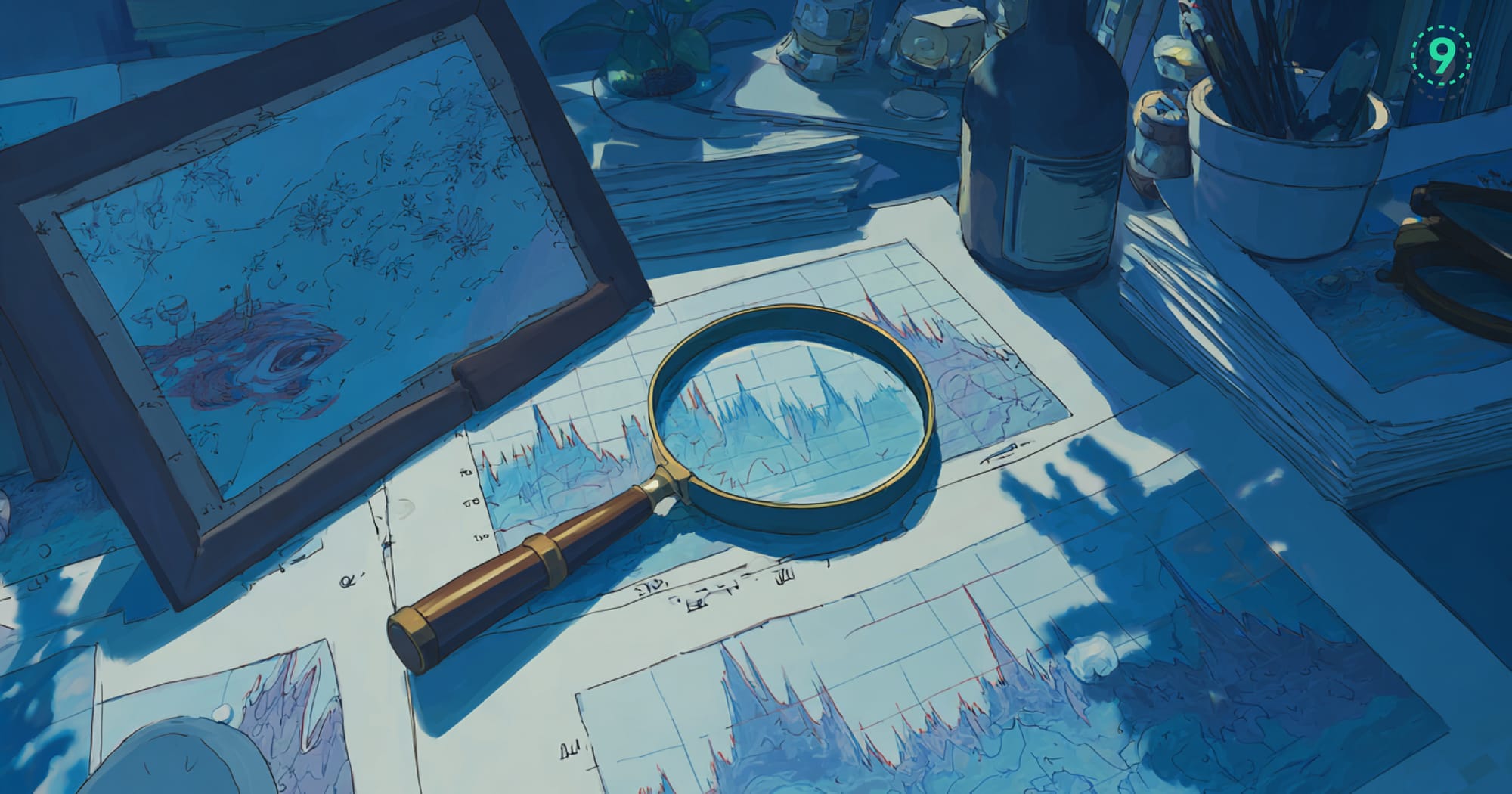When application performance monitoring detects a spike in latency or error rates, the immediate challenge is determining the underlying cause. APM logs address this by correlating performance metrics with the specific log events that occurred at the same time.
Instead of switching between monitoring dashboards and manually searching through log files, APM log correlation consolidates both views. This enables faster root cause analysis by showing exactly what the application was executing when the anomaly occurred.
In this guide, we’ll explore how APM logs work, patterns for extracting actionable insights, and configuration strategies that improve signal quality while avoiding log overload.
Understanding Application Performance Monitoring (APM)
Application Performance Monitoring (APM) is the process of continuously tracking application behavior and health in real-time to maintain optimal performance and reliability.
Unlike basic uptime checks, APM provides detailed visibility into response times, error rates, throughput, and resource utilization, offering a complete operational view of an application under production workloads.
A modern APM platform typically focuses on three primary domains:
- Application performance metrics – response time distributions, error rates, throughput trends
- Infrastructure health – CPU, memory, and network usage at the host or container level
- User experience metrics – page load times, transaction completion rates, and Core Web Vitals
This combined view enables proactive detection of performance regressions, correlation of infrastructure changes with application behavior, and faster issue resolution.
Data is collected through instrumentation—either automatically using APM agents or manually via custom code. Instrumentation records request timing, error details, and dependency calls, then assembles this information into distributed traces that map the full execution path of each request across services.
How APM Logs Work
APM logs bring together two critical streams of telemetry—application performance metrics and structured log data—into a single, correlated view. This gives you not just what happened, but also how it affected application performance.
In a typical logging setup, events are recorded independently. You might see an error message in the logs, a spike in latency in your monitoring dashboard, and a database query log in your DB monitoring tool—but without a link between them, you’re left guessing whether they’re connected.
APM logs solve this by correlating logs with other telemetry types such as:
- Distributed traces – The sequence of operations executed during a request, including spans from multiple services.
- Database queries – SQL statements or NoSQL operations tied to the request that triggered them.
- External service calls – HTTP or gRPC requests to third-party APIs, with timing and status information.
The key difference is correlation. If a database query takes five seconds, an APM log doesn’t just show a “slow query” metric—it links that query to:
- The exact SQL statement that ran
- The user request or transaction that triggered it
- The complete execution path across services
- Any downstream errors or warnings that followed
This turns an isolated “database slow” alert into an actionable insight, such as “The get_customer_orders query in the /checkout flow is causing 40% of checkout delays during peak load.”
Common elements found in APM logs
Most APM logs include a consistent set of fields to make correlation possible:
- Request and response data – URL paths, HTTP methods, status codes, and payload summaries tied to a trace ID.
- Error logs with performance impact – Errors annotated with latency or throughput effects, so you can see how failures affect the system.
- Application events with timing context – Custom events (e.g., “cache miss”, “feature flag enabled”) recorded alongside request duration and start/end times.
- Infrastructure logs linked to application behavior – CPU spikes, container restarts, or network errors matched to the specific requests they influenced.
By combining these elements, APM logs allow you to move from “the database is slow” to “this specific query in this user journey caused the slowdown, and it happened 1,200 times in the past hour”—cutting down the time needed for root cause analysis.
Analyze APM Data for Insights
APM reports consolidate performance data over time, making it easier to detect patterns that raw metrics might overlook. They typically include percentile-based latency (P50, P95, P99), error rate breakdowns, throughput trends, and resource usage statistics. This aggregated view helps establish performance baselines and catch slow degradations that don’t immediately trigger alerts.
Key distinctions between APM metrics and log analytics:
- Scope – Metrics provide a high-level, aggregated view of system performance.
- Granularity – Log analytics examines individual events with full context.
- Use case – Metrics reveal trends, while logs explain why those trends occur.
For example:
- APM metrics might show that
/auth/loginhas a 2% error rate and a 95th percentile (P95) latency of 500 ms. - Log analytics would reveal the failed login attempts, the specific error messages, and the sequence of operations that caused timeouts.
- APM logs combine both—connecting the aggregated trend with the detailed events behind it.
Here's an example of an APM dashboard configuration:
dashboard:
metrics:
- response_time_p95
- error_rate
- requests_per_second
- database_connection_pool_usage
log_queries:
- level: ERROR
correlation: trace_id
time_range: last_24h
- message: "authentication failed"
correlation: user_id
time_range: last_1hIn this configuration, the dashboard tracks key performance indicators such as P95 latency, error rate, and request throughput, alongside database connection pool usage. The log_queries section defines filters for correlating error logs with specific traces or user IDs, enabling faster root cause analysis over defined time ranges.
While a well-designed dashboard gives you deep visibility into application behavior, combining APM logs with other telemetry sources like synthetic monitoring and real user monitoring can reveal patterns you might otherwise miss
Synthetic Monitoring and Real User Monitoring Integration
APM logs become even more powerful when combined with synthetic monitoring and real user monitoring (RUM) data. Together, they create a complete view of performance, from controlled test runs to real-world user interactions, and make it easier to pinpoint backend causes for frontend performance issues.
- Synthetic monitoring runs scripted tests from external locations, simulating user actions and measuring performance under predictable conditions. When a synthetic check flags an issue, the matching APM logs show exactly what was happening inside the application at that moment.
- RUM captures actual user interactions — page loads, clicks, form submissions—and ties them to backend performance data. This helps identify which backend problems have the biggest impact on user experience.
By correlating both data sources with APM logs, you move from “something is slow” to “this specific backend operation caused slow page loads for these users.”
Example:
function trackUserAction(action, metadata) {
const traceId = getCurrentTraceId();
// Send to RUM platform
rum.track(action, {
...metadata,
trace_id: traceId,
timestamp: Date.now()
});
// Log server-side with same trace ID
logger.info('User action completed', {
action: action,
trace_id: traceId,
user_metadata: metadata
});
}In this setup, every user action is tagged with the current trace_id and sent to both the RUM platform and the server-side logging system. That trace ID becomes the link between frontend events and backend traces. If RUM shows slow page loads for specific users, you can jump straight to the related APM logs and see the backend operations that caused the slowdown.
Deploy APM Logs Across Different Environments
If you’ve worked across multiple cloud platforms, you know that APM logging looks different in each environment. Every provider has its monitoring stack, its integration points, and its way of linking logs, metrics, and traces. The real task is making these systems work together.
On AWS, you might use CloudWatch for infrastructure metrics, X-Ray for distributed tracing, and CloudTrail for audit logs. They each provide useful data, but the challenge is connecting a latency spike in CloudWatch to the exact trace in X-Ray and the related event in CloudTrail. APM logs close that gap by presenting all of this information in a single, connected view.
On Google Cloud Platform, Cloud Logging and Cloud Monitoring integrate with APM data natively. GCP’s operations suite covers many use cases, but teams often choose specialized APM tools for deeper correlation and advanced analysis.
Kubernetes adds a dynamic layer—pods restart, service discovery shifts, and network policies change. Your APM logs need to reflect these events so you can connect a performance change directly to the operational event that caused it.
Kubernetes deployment with APM logging
apiVersion: apps/v1
kind: Deployment
metadata:
name: payment-service
spec:
template:
spec:
containers:
- name: app
env:
- name: OTEL_EXPORTER_OTLP_ENDPOINT
value: "http://apm-collector:4317"
- name: OTEL_SERVICE_NAME
value: "payment-service"
- name: OTEL_RESOURCE_ATTRIBUTES
value: "k8s.cluster.name=prod,k8s.namespace.name=payments"In this deployment, the payment-service container exports telemetry to an APM collector using OpenTelemetry’s OTLP protocol. Cluster and namespace metadata are included in the resource attributes so you can filter and correlate logs accurately within a Kubernetes environment.
Once telemetry export is in place, whether on AWS, GCP, or Kubernetes, the next step is ensuring your logs are structured for correlation. This is where consistent JSON formatting comes in
Across all platforms, structured logs are your friend. A consistent JSON format makes it easy to include fields like trace IDs, user context, and request IDs. This ensures that your logs can be searched, filtered, and linked directly to performance data in your APM system.
Structured logging setup for APM integration
import logging
import json
from datetime import datetime
class APMLogFormatter(logging.Formatter):
def format(self, record):
log_entry = {
'timestamp': datetime.utcnow().isoformat(),
'level': record.levelname,
'message': record.getMessage(),
'logger': record.name,
'trace_id': getattr(record, 'trace_id', None),
'span_id': getattr(record, 'span_id', None),
'user_id': getattr(record, 'user_id', None),
'request_id': getattr(record, 'request_id', None)
}
if record.exc_info:
log_entry['exception'] = self.formatException(record.exc_info)
return json.dumps(log_entry)
# Configure logger
logger = logging.getLogger(__name__)
handler = logging.StreamHandler()
handler.setFormatter(APMLogFormatter())
logger.addHandler(handler)
logger.setLevel(logging.INFO)This example formats logs as JSON and enriches them with trace_id and span_id so your APM tool can link a log entry to the exact request and operation it belongs to. If your APM library already adds these IDs to the logging context, the formatter ensures they are captured and available for analysis.
Apply Advanced APM Log Patterns
Structured Logging for Better APM Integration
One of the most useful APM logging patterns is automatic trace-to-log correlation. It lets you move directly from a slow or failed trace to the exact logs generated during that request—no manual searching required.
With OpenTelemetry, this correlation can be enabled in just a few lines:
from opentelemetry import trace
from opentelemetry.instrumentation.logging import LoggingInstrumentor
import logging
# Enable automatic trace correlation
LoggingInstrumentor().instrument(set_logging_format=True)
def process_order(order_id):
tracer = trace.get_tracer(__name__)
with tracer.start_as_current_span("process_order") as span:
span.set_attribute("order.id", order_id)
logger.info("Starting order processing", extra={
'order_id': order_id,
'operation': 'process_order'
})
try:
# Your business logic here
result = validate_order(order_id)
span.set_attribute("order.status", "validated")
except ValidationError as e:
logger.error("Order validation failed", extra={
'order_id': order_id,
'error_type': 'validation',
'error_message': str(e)
})
span.set_status(trace.Status(trace.StatusCode.ERROR, str(e)))
raise
return resultIn this setup, OpenTelemetry’s logging instrumentation automatically attaches the active trace_id and span_id to every log entry created during a request. When you open a trace in your APM dashboard, you can jump straight to the related logs, complete with structured context such as order_id, operation, and error details. This makes it easier to see not just that something failed, but exactly which request failed and why.
Once you have trace-log correlation in place, the next step is deciding how much of that correlated data to store without overwhelming your system.
Connect Traces with Log Events
In high-throughput applications, APM logs can grow quickly. If you capture everything, you risk overloading your logging infrastructure. The goal is to keep the detail you need while controlling volume—and that’s where sampling comes in.
Most APM systems support trace-based sampling, where the decision to keep or drop logs follows the decision made for the trace. If a trace is sampled, all logs from that trace are included. This gives you the complete context for selected requests without storing unnecessary data for every single one.
Example sampling configuration
sampling_config = {
'default_sample_rate': 0.1, # Sample 10% of traces
'error_sample_rate': 1.0, # Always sample traces with errors
'slow_request_threshold': 1.0, # Always sample requests > 1s
'user_overrides': {
'admin_users': 1.0 # Always sample admin user actions
}
}In this configuration, routine traffic is sampled at 10%, while error traces, slow requests, and specific user actions are always collected. This ensures you keep critical diagnostic data without collecting every log.
Another option is semantic sampling—recording all ERROR and WARN logs regardless of trace sampling, while letting INFO and DEBUG logs follow the trace’s sampling decision. This guarantees that important issues are always captured, while keeping routine log volume under control.
Sampling keeps the volume manageable, but you also need a way to see which problems matter most, and this is where grouping helps you.
Log Sampling and Performance Impact
APM logs are most valuable when they don’t just capture individual errors, but also show patterns across multiple occurrences. By grouping related errors, you can see their overall effect on performance and quickly focus on the most impactful issues.
Most APM platforms group errors based on:
- Stack trace similarity for exceptions
- Common patterns in error messages
- Affected endpoints or services
- Custom categories you define
This kind of grouping changes how you prioritize fixes. A single error may not require immediate action, but the same error appearing 1,000 times per hour is a clear signal to investigate.
You can improve grouping accuracy by adding consistent metadata to error logs:
try:
response = external_api.call()
except requests.RequestException as e:
logger.error("External API call failed", extra={
'error_category': 'external_api',
'api_endpoint': external_api.endpoint,
'error_type': type(e).__name__,
'retry_attempt': attempt_number,
'circuit_breaker_state': circuit_breaker.state
})In this example, each error log includes fields like error_category, api_endpoint, and retry_attempt. These structured fields make it easier for your APM tool to cluster related events and present them as a single problem with measurable impact.
Error Grouping and Log Aggregation
When systems grow, it’s not the number of logs that slows you down—it’s the noise. A thousand copies of the same error in your log stream don’t just waste storage; they make it harder to see what needs fixing. Good error grouping takes all those scattered log lines and turns them into a single, trackable problem.
Most platforms group errors by things like:
- Matching stack traces
- Similar error messages
- Impacted endpoints or services
- Categories you define (e.g.,
external_api,db_connection)
The real power comes when that grouping is tied to traces and metrics. Instead of looking at “500 errors in the last hour” in isolation, you can jump into the exact trace, see the upstream/downstream calls, and get the relevant logs without digging.
Choosing the right approach
- Telemetry data platform - Last9 – Built to handle extremely high-cardinality tags without bogging down queries. That means you can keep detailed metadata (customer IDs, deployment IDs, error categories) in every log and still search it instantly. Native trace-log correlation means grouped errors come with the full execution path and related telemetry.
- Self-hosted stacks like ELK + Elastic APM – Highly customizable and gives you full control over retention and grouping logic. You get flexibility, but scaling to heavy telemetry loads and keeping queries fast becomes your job.
- Open-source options like Grafana + Loki – Easy to integrate if you already use Grafana. Supports grouping and tagging, but deep trace correlation and large metadata volumes may need extra setup.
Whatever stack you choose, make sure it can keep the tags you care about and connect logs to traces without you manually cross-referencing them.
Capture Business and Custom Events
APM logs aren’t limited to recording errors; they can also capture custom business events that reveal how users interact with your application and how those actions perform. These events help you connect backend performance data with user-facing outcomes.
Examples of valuable business events to log include:
- User journey milestones with associated performance timings
- Feature flag evaluations and their impact on latency or error rates
- Cache hit/miss events and how they affect response times
- External dependency health check results
Example: Logging business events with performance context
def checkout_flow(user_id, cart_items):
with tracer.start_as_current_span("checkout_flow") as span:
span.set_attribute("user.id", user_id)
span.set_attribute("cart.item_count", len(cart_items))
# Log business event with performance context
logger.info("Checkout initiated", extra={
'event_type': 'business_event',
'user_id': user_id,
'cart_value': sum(item.price for item in cart_items),
'payment_method': get_user_payment_method(user_id)
})
# Your checkout logic here
payment_start = time.time()
result = process_payment(user_id, cart_items)
payment_duration = time.time() - payment_start
logger.info("Payment processed", extra={
'event_type': 'business_event',
'user_id': user_id,
'payment_duration_ms': payment_duration * 1000,
'payment_status': result.status
})
return resultIn this example, APM logs capture key points in the checkout process along with contextual details such as cart size, payment method, and payment processing time. This approach gives you both technical metrics and business-level insights, making it easier to see which user actions are most sensitive to performance changes.
Apply Advanced Instrumentation for Application-Specific Metrics
APM logs deliver the most value when they’re part of a broader observability setup that combines metrics, traces, and targeted instrumentation. Start with trace-log correlation for error cases, then expand to capture the business events and custom metrics that are most relevant to your application’s performance and user experience.
Custom instrumentation allows you to go beyond generic telemetry and record the exact signals your team needs, whether that’s tracking checkout success rates, cache efficiency, or third-party API performance.
Build a Scalable Data Pipeline for APM
Design the Ingestion, Processing, and Storage Flow
APM systems depend on a well-structured data ingestion pipeline to bring in telemetry from both applications and infrastructure. Most modern setups use OpenTelemetry to collect metrics, logs, and traces in a vendor-neutral format. This approach gives you flexibility to change or extend your APM platform without rewriting instrumentation.
A typical ingestion pipeline includes three stages:
- Collection – Gathering telemetry from your application code, services, and infrastructure.
- Processing – Enriching telemetry with metadata, applying filters, and normalizing formats.
- Storage – Writing metrics to time-series databases and logs to search indexes for querying and correlation.
The way you design this pipeline affects both data freshness and system performance, especially in high-throughput environments where processing and storage overhead can accumulate quickly.
Configure OpenTelemetry for Unified Export
from opentelemetry import trace, metrics, logs
from opentelemetry.exporter.otlp.proto.grpc import (
trace_exporter,
metric_exporter,
logs_exporter
)
# Configure unified export to APM platform
trace.set_tracer_provider(
TracerProvider(
resource=Resource.create({"service.name": "payment-service"})
)
)
metrics.set_meter_provider(
MeterProvider(
resource=Resource.create({"service.name": "payment-service"})
)
)
# Single endpoint for all telemetry types
exporter_config = {
"endpoint": "https://otlp.your-apm-system.com",
"headers": {"authorization": "Bearer your-api-key"}
}In this configuration, metrics, logs, and traces all use the same OTLP endpoint for export. That means every piece of telemetry shares the same resource attributes, making correlation in your APM platform straightforward.
You’ve now set a single OTLP endpoint for traces, metrics, and logs. To send this telemetry to Last9, you only need to change the OTLP endpoint and authentication headers to the values from your Last9 project settings.
# Last9 OTLP gRPC endpoint + auth key
export OTEL_EXPORTER_OTLP_ENDPOINT="https://otlp.last9.io"
export OTEL_EXPORTER_OTLP_HEADERS="authorization=Bearer <last9_api_key>"
# Optional: Add environment and cluster identifiers for better filtering
export OTEL_RESOURCE_ATTRIBUTES="service.name=payment-service,env=prod,cluster=primary"Why this approach works well after unified export:
- One configuration for all telemetry – Logs, metrics, and traces share the same resource attributes and reach the same endpoint, enabling direct correlation via
trace_idin Last9 without extra processing. - High-cardinality support – Add identifiers like
user_id,deployment_id, andregionto logs and metrics without worrying about query slowdowns (20M+ active time series per metric/day). - Built-in visibility and controls – Last9’s Control Plane shows live ingestion and cardinality stats, so you can track field growth and avoid unexpected costs.
- No disruption to existing workflows – You can continue using Prometheus and Grafana for metrics and dashboards, while Last9 adds full trace-log correlation for faster root cause analysis.
Get started today — sign up for Last9 and connect your OTLP exporter in minutes!
FAQs
Q: What are APM logs?
A: APM logs are application logs enriched with performance context and correlation data. They connect individual log events with traces, metrics, and timing information, making it easier to troubleshoot performance issues by showing both what happened and how it affected your application.
Q: What does APM stand for?
A: APM stands for Application Performance Monitoring. It’s the practice of monitoring software applications to detect performance issues, track user experience, and maintain optimal application health in production environments.
Q: What is an APM report?
A: An APM report is a summary of application performance data over a specific time period. It typically includes metrics like response times, error rates, throughput, and resource utilization, often broken down by endpoints, services, or user segments to help identify trends and issues.
Q: What is the difference between APM and log analytics?
A: APM focuses on application performance metrics and user experience, while log analytics examines individual log events for operational insights. APM logs bridge this gap by combining performance context with detailed log information for more effective troubleshooting.
Q: What is APM and ELO?
A: This appears to be a typo. If you’re asking about APM and ELK (Elasticsearch, Logstash, Kibana), they’re complementary—APM provides performance monitoring while ELK handles log collection, processing, and visualization. Many teams use both together for comprehensive observability.
Q: How do I understand the relationship between my server logs and APM metrics?
A: Connect them through trace IDs and timestamps. When APM shows a performance issue, use trace IDs to find the corresponding server logs. Look for patterns between log events (errors, warnings) and metric spikes (response time, error rates) to understand cause and effect.
Q: What is Elastic Observability?
A: Elastic Observability is Elastic’s unified platform that combines APM, logs, metrics, and uptime monitoring. It provides correlated views across all telemetry data types, making it easier to understand application behavior and troubleshoot issues from a single interface.
Q: What is logging and log management?
A: Logging is the practice of recording application events and system activities. Log management includes collecting, storing, processing, and analyzing these logs. It covers everything from structured logging practices to log retention policies and search capabilities.
Q: How is application observability different than application performance monitoring?
A: Application observability is broader—it includes APM plus logs, traces, and custom metrics to provide complete system visibility. APM traditionally focuses on performance metrics, while observability encompasses understanding system behavior through multiple data types and their relationships.
Q: How do synthetic monitoring and real user monitoring (RUM) complement each other?
A: Synthetic monitoring tests your application from controlled environments using scripted scenarios, while RUM captures actual user interactions. Together, they provide both proactive issue detection (synthetic) and real-world performance insights (RUM) for comprehensive monitoring coverage.
Q: How can APM logs help in diagnosing application performance issues?
A: APM logs provide context around performance events by connecting slow requests with the specific log entries generated during those requests. Instead of seeing just “database slow,” you get the actual query, user context, and any errors that occurred, making root cause analysis much faster.
Q: How can I integrate APM logs with my existing monitoring tools?
A: Most APM platforms support standard protocols like OpenTelemetry, allowing integration with existing tools. You can also export APM log data via APIs or use log forwarding to send APM-enhanced logs to your current log management system while maintaining correlation information.
Q: How can APM logs help in troubleshooting application issues?
A: APM logs accelerate troubleshooting by providing the full context around issues. When you see an error or performance problem, you can immediately access the related logs, trace data, and user context without manually correlating data across multiple systems.
Q: How can I use APM logs to troubleshoot application performance issues?
A: Start with the performance anomaly in your APM dashboard, then use trace IDs to find the corresponding logs. Look for error patterns, slow operations, and resource constraints in the logs that correlate with the performance issue. The combination gives you both the “what” (metrics) and “why” (logs).