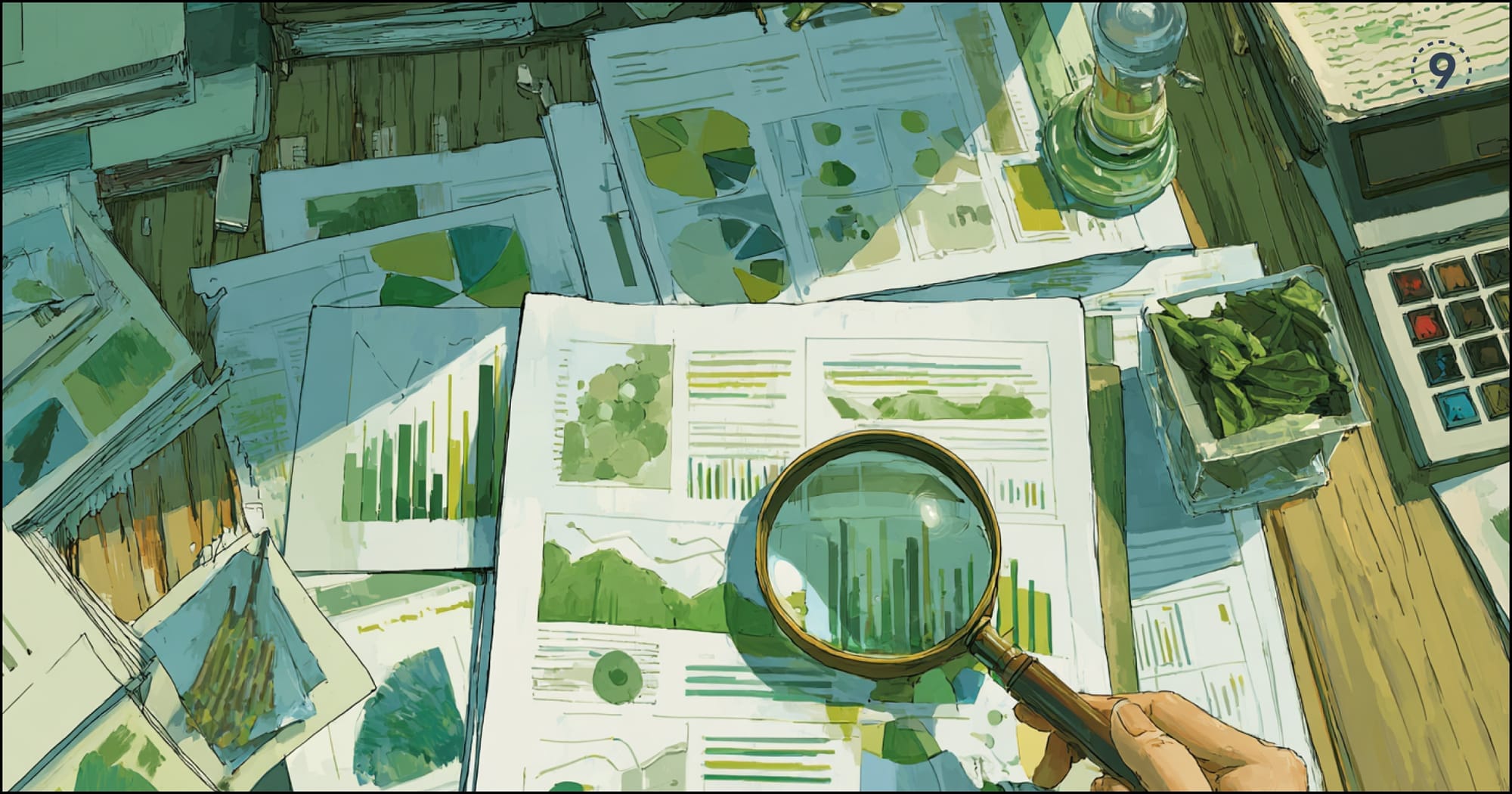In software development, feature flags have become an essential tool for teams looking to deploy code with more control and agility. OpenFeature flagging, in particular, stands out as an open-source standard that’s revolutionizing how teams manage feature rollouts, experiments, and toggling.
In this guide, we’ll understand what OpenFeature flagging is, its key benefits, how to implement it, and best practices to help you get the most out of it.
What is OpenFeature Flagging?
OpenFeature flagging is an open-source framework that allows developers to manage feature flags across multiple platforms and services in a standardized way.
The OpenFeature project aims to provide a unified API for feature flag management, ensuring that teams can easily integrate flagging into their applications and simplify their deployment processes.
Feature flags, in essence, allow you to toggle functionality on or off at runtime, which is useful for testing new features, rolling out changes incrementally, or even doing A/B testing without requiring redeployments.
Why OpenFeature Flagging?
Here’s why OpenFeature is gaining traction:
1. Cross-platform Support
OpenFeature provides a universal API for feature flagging, enabling teams to manage flags consistently across different programming languages, environments, and platforms. This removes the need for custom solutions or switching between various tools.
2. Better Control Over Releases
Feature flagging helps mitigate deployment risks by decoupling deployment from release. You can push code to production without enabling features immediately. This provides the flexibility to test and validate new features in a real-world environment before fully committing to them.
3. Granular Experimentation
With OpenFeature, running experiments and A/B tests is easier. You can toggle features based on user demographics, environments, or other criteria. This allows you to make data-driven decisions and improve product quality based on user feedback.
4. Safer Rollouts
Feature flags are perfect for rolling out changes in stages. Whether you’re deploying to a small group of users or gradually ramping up exposure, flags make it easy to control who sees what, reducing the risk of large-scale failures.
5. Simplified Debugging and Monitoring
OpenFeature integrates well with monitoring and observability tools. This gives you better insights into how your feature flags perform in production. With this information, you can quickly identify issues and make informed decisions about flag configurations.
How OpenFeature Flagging Works
OpenFeature flagging is a way to control features in your application without changing the code.
You can "toggle" features on or off depending on certain conditions, like user roles, environments, or even specific locations.
This is super useful for things like testing new features, A/B testing, or rolling out a feature gradually to users.
Key Components of OpenFeature Flagging:
- Feature Flag API: Think of the API like a remote control for your features. It provides a simple, consistent way to interact with your flags, no matter what programming language or environment you're using.
Whether you’re working with JavaScript, Python, Java, or Go, the OpenFeature API lets you check the status of a flag and take action based on whether it's on or off.
Example: Let’s say you’re working on a new feature that lets users customize their profile. You define a flag called profile-customization, and then you use the OpenFeature API to check if the feature should be available to the user.
// Example in JavaScript
const flagValue = openFeature.getBooleanValue('profile-customization', false, user);
if (flagValue) {
// Show the profile customization UI
console.log("Customization feature is enabled.");
} else {
// Show the default profile UI
console.log("Customization feature is disabled.");
}In this example, the getBooleanValue method checks whether the flag is enabled for the given user and takes action accordingly.
- Flag Evaluation: OpenFeature doesn’t just turn flags on or off. It evaluates them based on context. This means you can control who sees what, based on certain conditions, like:User Role: You might want only admins to see a new feature.Environment: A feature could be enabled in a staging environment but not in production.Location: You could roll out a feature only to users in certain regions.Example: Imagine you want to give premium users early access to a new feature, but only in the beta environment.
// Example in JavaScript with user role and environment check
const flagValue = openFeature.getBooleanValue('premium-feature', false, { userRole: 'premium', environment: 'beta' });
if (flagValue) {
console.log("Premium feature is enabled for you!");
} else {
console.log("You're not eligible for this feature yet.");
}Here, the flag is evaluated based on both the user's role (premium) and the environment (beta). So, only premium users in the beta environment get access to the feature.
Flag Providers: OpenFeature works with different feature flagging providers, like LaunchDarkly, Split.io, or even your custom-built solutions. These providers are like the "back end" that manages the flags. You integrate OpenFeature with a provider, and then it handles the rest — you don’t need to worry about the specifics of how the flags are stored or updated.
Example: Let’s say you’re using LaunchDarkly as your flagging provider. You would integrate OpenFeature with LaunchDarkly, and the provider would manage your flags for you. You just need to define the flags in LaunchDarkly’s dashboard and then use OpenFeature to check the flag status in your app.
// Example in JavaScript with LaunchDarkly integration
const ldClient = LaunchDarkly.init('YOUR_LAUNCHDARKLY_KEY');
ldClient.on('ready', () => {
const user = { key: 'user123' };
const flagValue = ldClient.variation('profile-customization', user, false);
if (flagValue) {
console.log("Profile customization is enabled.");
} else {
console.log("Profile customization is disabled.");
}
});In this case, LaunchDarkly is the provider that manages the feature flags, and OpenFeature makes it easy to use that service in your app.
Step-by-Step Guide on How to set up OpenFeature flagging in your application
1. Install the OpenFeature SDK for Your Application
To begin, you need to install the OpenFeature SDK for the programming language you’re using. Here’s how you can do that for a couple of languages:
JavaScript (Node.js)
You can install the OpenFeature SDK via npm:
npm install @openfeature/js-sdkPython
To install the OpenFeature SDK in Python, use pip:
pip install openfeatureJava
In a Maven-based Java project, you can add the following dependency to your pom.xml file:
<dependency>
<groupId>io.openfeature</groupId>
<artifactId>openfeature-sdk</artifactId>
<version>0.1.0</version>
</dependency>Go
Install the Go SDK using go get:
go get github.com/open-feature/go-sdk2. Connect OpenFeature with a Flagging Provider
OpenFeature integrates with a variety of flagging providers (such as LaunchDarkly, Split.io, or a custom provider). You'll need to connect OpenFeature to one of these services to manage your flags.
Here's an example of how to integrate with a popular provider:
JavaScript Example with LaunchDarkly
First, install the LaunchDarkly SDK for JavaScript:
npm install launchdarkly-node-server-sdkThen, initialize OpenFeature with LaunchDarkly:
const { OpenFeature } = require('@openfeature/js-sdk');
const LaunchDarkly = require('launchdarkly-node-server-sdk');
// Initialize OpenFeature with LaunchDarkly
const openFeature = new OpenFeature();
openFeature.addProvider(new LaunchDarkly('YOUR_LAUNCHDARKLY_SDK_KEY'));In this example, you’re telling OpenFeature to use LaunchDarkly as the flagging provider. You’ll need to replace 'YOUR_LAUNCHDARKLY_SDK_KEY' it with your actual SDK key from LaunchDarkly.
3. Define Feature Flags in Your Provider’s Dashboard
Once your provider is set up, you can define feature flags within the provider’s dashboard. For example, in LaunchDarkly, you can define flags like new-ui-feature or beta-access through their web dashboard.
These flags can have different values depending on how you want to configure them:
- Boolean flags (on/off)
- Percentage-based flags
- String or JSON values
Here’s an example of how you’d define and evaluate a flag in the code:
JavaScript Example of Defining and Evaluating Flags
const flagKey = 'new-ui-feature';
// Evaluate the flag's value based on the user
const user = { key: 'user123' }; // A unique user identifier
openFeature.getBooleanValue(flagKey, false, user).then((value) => {
if (value) {
console.log('New UI feature is enabled!');
// Render new UI components
} else {
console.log('Using old UI.');
// Render legacy UI
}
});In this case, the new-ui-feature flag is a boolean, and based on its value, we decide whether to enable the new UI or show the old one.
4. Evaluate Feature Flags in Your Code to Control Application Behavior
After defining your feature flags, you can evaluate them directly in your code using the OpenFeature SDK. This allows you to make decisions based on the flag’s state at runtime.
Here's how you'd evaluate flags within your code for different languages:
Python Example
from openfeature import OpenFeature
# Initialize OpenFeature client
client = OpenFeature()
# Evaluate a boolean feature flag
flag_value = client.get_boolean_value("new-ui-feature", False)
if flag_value:
print("New UI feature is enabled!")
else:
print("Using old UI.")Go Example
package main
import (
"fmt"
"github.com/open-feature/go-sdk"
)
func main() {
client := openfeature.NewClient()
// Evaluate a feature flag
flagValue, _ := client.GetBooleanValue("new-ui-feature", false)
if flagValue {
fmt.Println("New UI feature is enabled!")
} else {
fmt.Println("Using old UI.")
}
}In these examples, you’re checking the value of the flag (new-ui-feature) and taking action accordingly, such as rendering different UI components.
5. Monitor Feature Flag Performance and Make Adjustments as Needed
Once your feature flags are live, you’ll need to monitor them to ensure they’re performing as expected. This involves tracking user feedback and performance metrics and modifying flags based on the results.
Most flagging providers, like LaunchDarkly, provide dashboards where you can monitor the status of your flags, the impact on performance, and user interaction.
You can also track metrics programmatically. Here’s an example of how you might integrate monitoring for flag evaluations:
JavaScript Example for Logging Flag Usage
openFeature.getBooleanValue('new-ui-feature', false, user).then((value) => {
console.log(`Flag 'new-ui-feature' evaluated as: ${value ? 'enabled' : 'disabled'}`);
// Log additional metrics like performance or user actions if necessary
});Best Practices for OpenFeature Flagging
While feature flagging can provide tremendous flexibility, it’s essential to manage flags properly to avoid cluttering your codebase and ensuring the health of your application. Here are some best practices to follow:
1. Keep Flags Organized
As your project grows, managing feature flags can become overwhelming. Group flags by functionality or purpose, and avoid having too many flags in one place. Consider using flag namespaces or similar conventions.
2. Monitor Flag Usage
Don’t just track whether a flag is on or off – monitor how users interact with features and how flags impact performance. This will help you make better decisions and improve feature quality.
3. Clean Up Flags Regularly
It’s easy to forget about flags once they’ve been used to toggle a feature. However, unused flags can clutter the codebase and increase complexity. Regularly review and clean up flags that are no longer necessary.
4. Control Flag Lifecycles
Manage the lifecycle of your flags – from creation to eventual retirement. Document when flags should be removed and keep track of any dependencies between features and flags to ensure clean code.
5. Limit Exposure of Flags
To prevent confusion and ensure smooth rollouts, limit the number of flags visible to users. Feature flags should be considered an internal tool for your team, not something exposed to the end-user interface.
6. Test and Validate Flag Changes
Treat feature flag changes like any other code change. Before enabling flags in production, test them in a staging or testing environment to ensure they perform as expected.
Why Should You Contribute to OpenFeature?
OpenFeature is an open-source project, meaning it relies on contributions from developers like you to improve and evolve.
Here are some compelling reasons to contribute:
- Enhance Your Skills: Contributing to OpenFeature is an excellent opportunity to gain hands-on experience with feature flagging, software architecture, and open-source development.
- Collaborate with Industry Experts: Work alongside engineers from leading tech companies and learn from the best in the industry.
- Shape OpenFeature’s Future: Your contributions can directly influence the development of new features, improvements, and bug fixes in OpenFeature.
How Can You Get Involved with OpenFeature?
Whether you're a developer looking to contribute code, someone who wants to participate in community discussions, or even a user who just wants to learn more, there are many ways to get involved with OpenFeature.
Here are some of the ways you can start contributing:
1. Join the OpenFeature Slack Channel or Community Forum
Joining OpenFeature’s dedicated Slack channel or community forum allows you to interact with other users and contributors, stay updated on the latest developments, and get support from the community. It's an excellent way to network, ask questions, and share your experiences with OpenFeature.
2. Contribute to OpenFeature’s Codebase
If you’re comfortable with coding, one of the most impactful ways to contribute is by helping improve the OpenFeature codebase. You can contribute in several ways, including:
- Fixing Bugs: Spotting and fixing bugs is a key way to improve OpenFeature. If you encounter a bug or issue, submit a pull request with a fix.
- Developing New Features: OpenFeature is constantly evolving. You can propose new features or enhancements and work with the project maintainers to implement them.
- Improving Documentation: Good documentation is essential. You can help by improving existing documentation, writing new guides, or translating materials into different languages.
Before contributing code, it's important to familiarize yourself with the project’s contributing guidelines, coding standards, and the issue tracker to ensure that your work aligns with the project’s needs.
3. Report Issues and Provide Feedback
Not everyone needs to be a developer to contribute. By reporting bugs, suggesting feature improvements, or providing feedback, you help make OpenFeature better. This feedback can guide the development of new features and enhancements, ensuring that OpenFeature meets the needs of its users.
4. Test New Features and Provide Feedback
Testing new releases, beta versions, and experimental features is a valuable way to contribute. You can test features in real-world scenarios, report bugs, and even write unit or integration tests. Your feedback helps ensure that updates are stable and reliable and don’t introduce regressions.
5. Promote OpenFeature and Share Your Experiences
Spreading the word about OpenFeature is a great way to help the community grow. You can write blog posts, create tutorials, or share your experiences with OpenFeature on social media.
How Are Contributions Managed in OpenFeature?
OpenFeature uses GitHub to manage all contributions. Here’s an overview of how the process works:
1. Fork the Repository
To start contributing, the first step is to fork the OpenFeature GitHub repository to your account.
2. Create a New Branch for Your Changes
Always create a new branch for your work, and follow the project’s naming conventions for branches. This ensures easy collaboration and helps maintain a clean codebase.
3. Work on Your Changes
Make your code changes, whether it’s fixing a bug, adding a new feature, or improving documentation. Be sure to follow the project’s coding standards and write clear, descriptive commit messages.
4. Submit a Pull Request (PR)
Once your changes are ready, submit a pull request to the main OpenFeature repository. The project maintainers will review your PR and provide feedback. If your PR meets the project's standards, it will be merged into the main codebase.
5. Participate in the Review Process
In addition to submitting PRs, you may also be asked to review contributions from other developers. This collaborative process helps ensure the quality and maintainability of the codebase.
Conclusion
OpenFeature flagging has become a powerful tool for developers who want more control over their deployments, experimentation, and feature rollouts.
FAQs
1. What is OpenFeature flagging?
OpenFeature flagging allows you to control feature rollouts in your application without changing the code, enabling safer and more flexible deployment.
2. How do I integrate OpenFeature with my application?
You can integrate OpenFeature by installing its SDK for your language, connecting to a flagging provider, and defining flags in your application’s code.
3. Which programming languages are supported by OpenFeature?
OpenFeature supports multiple programming languages, including JavaScript, Python, Java, Go, and more.
4. What is the difference between OpenFeature and traditional feature flagging?
OpenFeature provides a standardized, language-agnostic API for managing flags, which makes it easier to integrate feature flagging across different platforms and services.
5. How do I evaluate feature flags at runtime?
OpenFeature’s API allows you to evaluate flags based on specific user contexts (e.g., role, location) and adjust the application’s behavior accordingly.
6. Can I use OpenFeature with third-party flagging services?
Yes, OpenFeature integrates with various feature flagging providers like LaunchDarkly, Split.io, or your custom flagging solution.
7. How can I contribute to the OpenFeature project?
You can contribute by reporting issues, submitting bug fixes, improving documentation, or even suggesting new features via GitHub or community forums.