Syslog files are at the heart of Linux system monitoring and management. These logs capture vital information about system activity, errors, and processes, offering invaluable insights for administrators and developers.
In this guide, we’ll explore where Linux stores syslog files, the importance of mail logging, and provide a detailed walkthrough on configuring and managing syslog services.
What is Syslog?
Syslog (System Logging Protocol) is a standardized framework for collecting and storing log messages in Unix-like systems.
These messages come from various system components, including the kernel, services, and applications.
Syslog is managed by daemons such as rsyslog or syslog-ng, which define how logs are processed, stored, and optionally forwarded to remote servers.

Why Syslog is Essential
Syslog is the backbone of Linux logging, providing detailed insights into system activity, error states, and security events. It allows administrators to monitor, troubleshoot, and optimize systems effectively, helping maintain smooth operation and resolve issues quickly.
Where Linux Stores Syslog Files
Linux stores syslog files in the /var/log directory, categorizing them based on the type of event or process they log.
Here are the most commonly used syslog files:
- /var/log/syslog: Used in Debian-based distributions (e.g., Ubuntu), this file logs general system activity, including startup messages and error details.
- /var/log/messages: Found in Red Hat-based distributions (e.g., CentOS, RHEL), it serves a similar purpose as /var/log/syslog.
- /var/log/auth.log or /var/log/secure: Logs authentication-related events such as login attempts and access control. Debian-based systems use auth.log, while Red Hat-based systems use secure.
- /var/log/kern.log: Captures kernel messages, helping diagnose issues at the system's core.
- /var/log/boot.log: Tracks system initialization and boot-time events, useful for troubleshooting startup problems.
Understanding Mail Logs in Linux
Where Are Mail Logs Stored?
Mail logs are crucial for systems handling email notifications or servers. These logs are typically found in:
- /var/log/mail.log (Debian-based distributions)
- /var/log/maillog (Red Hat-based distributions)
Importance of Mail Logs
Mail logs offer critical insights into email activity, helping with several aspects of system management:
- Troubleshooting Email Issues: Resolve delivery failures or mail server misconfigurations.
- Security Monitoring: Detect unauthorized email usage or potential attacks.
- Compliance: Maintain records for regulatory requirements.
- Performance Monitoring: Identify bottlenecks or optimize email service configurations.
How to View Syslog Files
Viewing syslog files is simple with common Linux commands:
- cat: Display the entire content of a file
cat /var/log/syslog- less: Scroll through a file interactively.
less /var/log/syslog- tail: Show the last lines of a file. Use the
-foption to monitor updates in real-time.
tail -f /var/log/syslog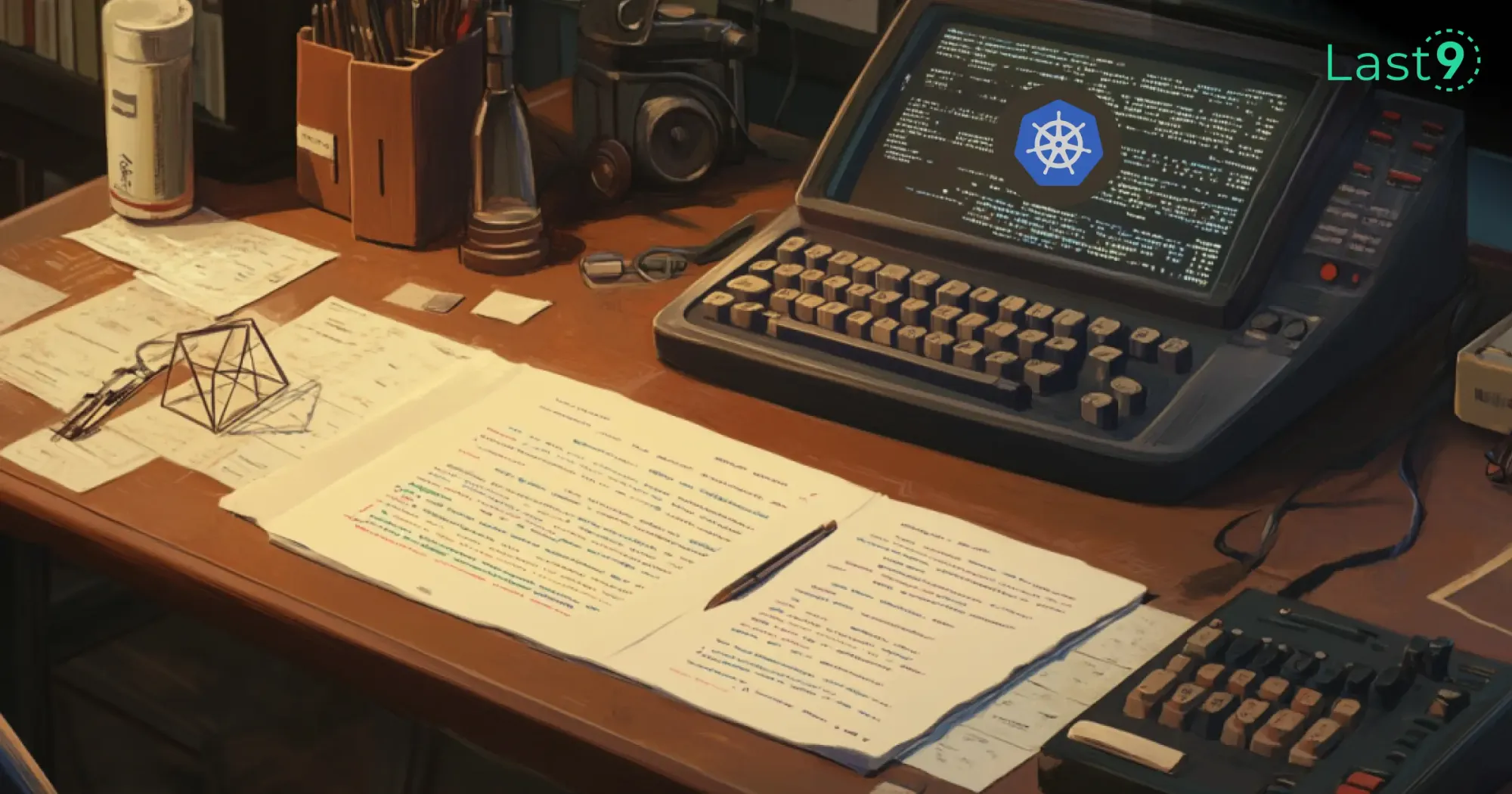
How to Configure syslog in Linux
Customizing syslog behavior involves modifying its configuration file, typically located at /etc/rsyslog.conf or /etc/rsyslog.d/.
Follow these steps to configure syslog:
- Open the Configuration File
Edit the main syslog configuration file:
sudo nano /etc/rsyslog.conf- Customize Logging Rules
Define log routing or storage rules. For example, to log all kernel messages to a specific file:
kern.* /var/log/kernel.log- Enable Remote Logging (Optional)
To forward logs to a remote server, add this line to the configuration:
*.* @remote.server.ip:514- Save and Exit
After editing the file, save the changes and exit the editor. - Restart the Syslog Service
Apply the configuration changes by restarting the syslog daemon:
sudo systemctl restart rsyslog
Key Syslog Management Commands
Managing the syslog service is essential for applying changes and monitoring its status. Here are the most commonly used commands:
- Check Service Status
Verify if the syslog daemon is active:
sudo systemctl status rsyslog- Start the Syslog Service
Start the syslog service if it’s not running:
sudo systemctl start rsyslog- Stop the Syslog Service
Halt the syslog service:
sudo systemctl stop rsyslog- Restart the Syslog Service
Reload the syslog daemon to apply changes:
sudo systemctl restart rsyslog- Enable Automatic Startup
Ensure the syslog service starts on boot:
sudo systemctl enable rsyslog- Disable Automatic Startup
Prevent the syslog service from starting automatically:
sudo systemctl disable rsyslogAccess Restrictions for Authentication Logs
Authentication logs in Linux, such as /var/log/auth.log (Debian-based systems) or /var/log/secure (Red Hat-based systems), contain sensitive information about user logins, authentication attempts, and security events. Due to the critical nature of this data, access to these logs is restricted by default.
Why Are Authentication Logs Protected?
Authentication logs capture critical details, including:
- Successful and failed login attempts
- Privilege escalation activities (e.g., sudo commands)
- SSH connection attempts and remote logins
If unauthorized users gain access to these logs, it could lead to:
- Exposure of usernames: Revealing potential targets for brute-force attacks.
- Insight into system defenses: Allowing attackers to analyze failed attempts and refine their tactics.
- Violation of data privacy policies: Compromising personal or organizational data.
Who Can Access Authentication Logs?
By default, access to authentication logs is limited to:
- Root Users: System administrators with full privileges.
- Users in the "adm" Group: Some distributions grant access to users in the adm group for administrative purposes.

How to Check Log Permissions
To verify the file permissions of authentication logs, use the ls command:
ls -l /var/log/auth.logThe output will display a line similar to:
-rw-r----- 1 root adm 12345 Dec 18 10:00 /var/log/auth.logIn this example, only the root user and members of the adm group have read access.
Enhancing Security for Authentication Logs
- Restrict Group Membership
Ensure only trusted users are added to the adm group:
sudo gpasswd -d username adm- Change File Permissions
If needed, adjust permissions to restrict access further:
sudo chmod 640 /var/log/auth.log- Audit Access
Use auditing tools like auditd to monitor and log access attempts to authentication files:
sudo auditctl -w /var/log/auth.log -p r -k auth_access
How syslog is Stored on Non-Linux Systems
While syslog is predominantly associated with Linux and Unix-like systems, it’s also implemented in other operating systems, such as macOS.
Syslog in macOS
macOS utilizes the Apple System Logger (ASL), which functions similarly to syslog but is tightly integrated with the macOS ecosystem. Starting from macOS 10.12 (Sierra), ASL was replaced by the Unified Logging System (ULS).
Key Characteristics of macOS Syslog:
- Log Storage: Logs in macOS are stored in /var/log, but are managed by the Unified Logging System, which combines application, system, and diagnostic logs.
- Command-Line Access: Use the
logcommand to view logs:
log show- Log Files: macOS retains some traditional syslog files, such as /var/log/system.log, which captures system-related events.
macOS focuses heavily on centralized logging, making it easy for developers and administrators to analyze logs from various applications in one unified place.

The Role of /etc/syslog.conf in Syslog Storage
The /etc/syslog.conf file (or its modern equivalent, /etc/rsyslog.conf) is the cornerstone of syslog configuration. It defines how log messages are processed and where they are stored.
Key Functions of /etc/syslog.conf:
- Log Filtering
The configuration file uses selectors to determine which log messages to process. For example:
auth.* /var/log/auth.log- Log Routing
Logs can be forwarded to remote servers or other destinations. For example:
*.info @logserver.example.com:514This sends all logs with severity info or higher to a remote log server.
- Custom Storage Locations
Administrators can define custom paths for specific log types. For instance, kernel logs can be routed to a separate file:
kern.* /var/log/kernel.log- Log Rotation
Log rotation is typically handled by tools like logrotate, but the configuration file ensures that log file paths align with storage policies.
How Syslog Storage Differs Across Linux Distributions
Different Linux distributions use slightly different conventions for syslog storage, influenced by their base architecture and target audience.
Common Variations
- Debian-Based Distributions (e.g., Ubuntu):
- General system logs: /var/log/syslog
- Authentication logs: /var/log/auth.log
- Kernel logs: /var/log/kern.log
- Mail logs: /var/log/mail.log
- Red Hat-Based Distributions (e.g., CentOS, RHEL):
- General system logs: /var/log/messages
- Authentication logs: /var/log/secure
- Kernel logs: Combined into /var/log/messages
- Mail logs: /var/log/maillog
- Arch Linux:
Minimalist by design, Arch logs system-wide messages in /var/log/journal when using systemd-journald. Traditional syslog implementations like rsyslog or syslog-ng are optional and configurable by the user. - openSUSE:
Follows a structure similar to Red Hat-based systems, with logs like /var/log/messages for system-wide events. - Gentoo:
Offers flexibility, allowing users to configure syslog storage according to their preference with tools like rsyslog, syslog-ng, or metalog.

Why These Variations Matter
Understanding these differences helps administrators locate and manage logs effectively, especially when switching between distributions or troubleshooting systems.
Always check the documentation of the specific distribution to understand its logging conventions.
Conclusion
Understanding where Linux stores syslog files and how to configure and manage them is key to maintaining a stable and secure system.
From analyzing /var/log/syslog to troubleshooting email logs and fine-tuning syslog configurations, these tools and techniques will help you tackle any challenge.










