The kubectl exec command is an essential tool for working with containers in your Kubernetes pods. This guide will help you understand how to use kubectl exec it effectively, from the basics to advanced techniques and best practices.
With this guide, you'll be able to troubleshoot problems and interact with your containers more easily.
1. Introduction to kubectl exec
kubectl exec is a powerful command-line tool that allows you to execute commands directly inside a container running in a Kubernetes pod.
It's particularly useful for debugging, troubleshooting, and performing administrative tasks within your containerized applications.
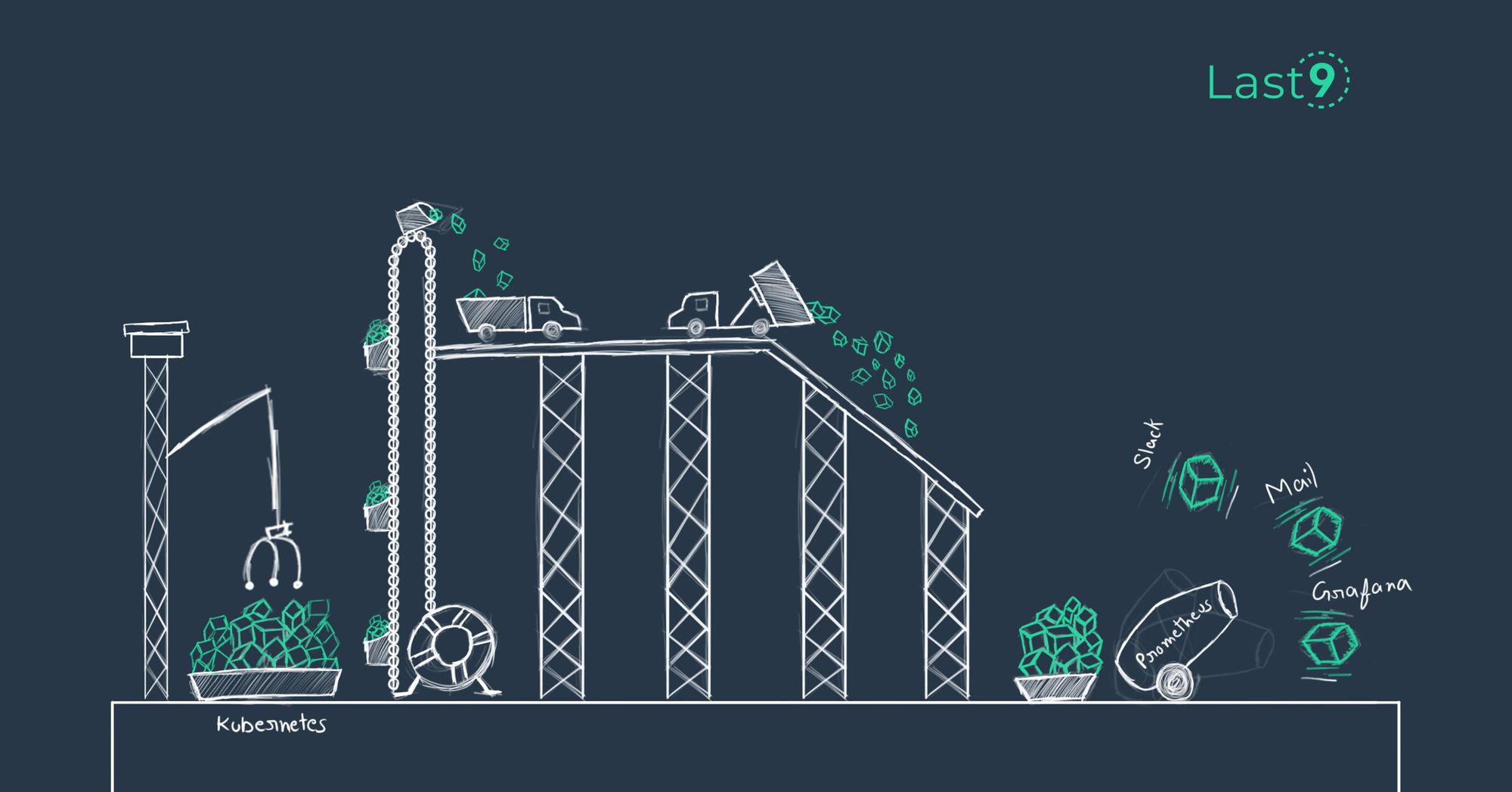
What is kubectl exec?
kubectl exec is a subcommand of the Kubernetes command-line interface (CLI) tool, kubectl. It enables you to run commands or start an interactive shell session within a running container, providing direct access to the container's environment and file system.
The Role of kubectl exec in Kubernetes Clusters
In a Kubernetes cluster, kubectl exec serves as a bridge between the cluster's control plane and the individual containers running in pods.
It allows administrators and developers to interact with containers without needing to log into the nodes directly, maintaining the abstraction and security model of Kubernetes.
2. Understanding Kubernetes Pods
Before diving deeper into kubectl exec, it's crucial to understand what a Kubernetes pod is.
What Is a Kubernetes Pod?
A pod is the smallest deployable unit in a Kubernetes cluster. It represents a single instance of a running process in your cluster and can contain one or more containers.
Pods are the basic building blocks of Kubernetes workloads and are managed by higher-level controllers like Deployments or StatefulSets.

Pod Lifecycle and kubectl exec
kubectl exec can only be used with running pods. Understanding the pod lifecycle is essential for the effective use of this command:
- Pending: The pod has been created but one or more containers are not yet running.
- Running: All containers in the pod are running. This is when kubectl exec can be used.
- Succeeded: All containers in the pod have terminated successfully.
- Failed: At least one container in the pod has terminated with failure.
- Unknown: The state of the pod cannot be determined.
3. kubectl exec vs kubectl run
It's important to distinguish between kubectl exec and kubectl run, as they serve different purposes in the Kubernetes ecosystem.
kubectl run
kubectl run is used to create and run a new pod with a container. It's typically used for quickly spinning up a new workload in your cluster.
Example:
kubectl run nginx --image=nginxThis command creates a new pod named "nginx" using the nginx container image.
kubectl exec
kubectl exec, on the other hand, is used to execute commands within an existing, running container. It doesn't create new pods or containers but allows you to interact with those already running.
Example:
kubectl exec -it nginx -- /bin/bashThis command opens an interactive bash shell in the nginx pod.

4. Syntax and Basic Usage
The basic syntax for kubectl exec is as follows:
kubectl exec [POD_NAME] -- [COMMAND]For interactive sessions, you can use the -it flags:
kubectl exec -it [POD_NAME] -- [COMMAND]Flags and Options
-ior--stdin: Keep stdin open even if not attached.-tor--tty: Allocate a pseudo-TTY.-cor--container: Specify the container name (useful for pods with multiple containers).-nor--namespace: Specify the namespace of the pod.
5. Common Use Cases and Examples
Let's explore some common use cases and examples of using kubectl exec.
Opening an Interactive Shell
To open an interactive shell in a pod, use the following command:
kubectl exec -it nginx -- /bin/bashThis command opens a bash shell in the nginx pod, allowing you to run shell commands interactively.
Executing a Single Command
To execute a single command without entering an interactive shell, use:
kubectl exec nginx -- ls /usr/share/nginx/htmlThis command lists the contents of the /usr/share/nginx/html directory in the nginx pod.
Working with Multiple Containers
If a pod has multiple containers, you can specify the container using the -c flag:
kubectl exec -it my-pod -c my-container -- /bin/bashRunning a Python Script
To run a Python script in a Kubernetes pod, use:
kubectl exec my-python-pod -- python /app/my_script.pyThis command executes the Python script located at /app/my_script.py within the my-python-pod.

6. Working with Namespaces
Namespaces in Kubernetes provide a way to divide cluster resources among multiple users or projects. When using kubectl exec, you may need to specify the namespace if the pod is not in the default namespace.
Specifying a Namespace
To specify the namespace, use the -n or --namespace flag:
kubectl exec -n my-namespace my-pod -- /bin/bashListing Pods Across Namespaces
To see pods across all namespaces:
kubectl get pods --all-namespacesThis can be helpful when you need to identify the correct pod and namespace for kubectl exec.
7. Authentication and Security
When using kubectl exec, it's important to consider authentication and security implications.
Using kubeconfig
kubectl uses the kubeconfig file for authentication. Ensure your kubeconfig is properly set up with the correct credentials:
kubectl config viewRole-Based Access Control (RBAC)
RBAC in Kubernetes controls access to resources. To use kubectl exec, you need the appropriate permissions:
apiVersion: rbac.authorization.k8s.io/v1
kind: Role
metadata:
namespace: default
name: pod-exec
rules:
- apiGroups: [""]
resources: ["pods/exec"]
verbs: ["create"]TLS and Secure Communication
kubectl communicates with the Kubernetes API server using TLS. Ensure your cluster has proper TLS certificates configured:
kubectl config view --rawLook for the certificate-authority-data, client-certificate-data, and client-key-data fields.

8. Advanced kubectl Commands
kubectl offers many advanced commands beyond exec. Here are a few that complement exec functionality:
kubectl apply
Use kubectl apply to create or update resources defined in YAML files:
kubectl apply -f my-deployment.yamlkubectl logs
View container logs:
kubectl logs my-podkubectl port-forward
Forward local ports to a pod:
kubectl port-forward my-pod 8080:80kubectl rollout
Manage deployments:
kubectl rollout status deployment/my-app9. Kubernetes API and YAML
Understanding the Kubernetes API and YAML is crucial for advanced usage of kubectl.
API Versions
Different resources use different API versions. For example:
apiVersion: apps/v1
kind: DeploymentMetadata and Annotations
Metadata and annotations provide additional information about resources:
metadata:
name: my-deployment
annotations:
kubernetes.io/change-cause: "Update for v2"Creating Resources with YAML
Create resources using YAML files:
kubectl create -f my-resource.yaml10. Performance and Resource Management
kubectl exec can be used to monitor and manage resource usage within containers.
Checking CPU Usage
kubectl exec my-pod -- topViewing Container Resource Limits
kubectl exec my-pod -- cat /etc/pod-info/cpu_limitAutoscaling
While not directly related to exec, understanding autoscaling is important:
kubectl autoscale deployment my-app --min=2 --max=5 --cpu-percent=8011. Automation and DevOps Integration
Integrating kubectl exec into your DevOps workflows can enhance automation and monitoring.
Scripting with kubectl exec
Create shell scripts that use kubectl exec for automated tasks:
#!/bin/bash
for pod in $(kubectl get pods -l app=my-app -o jsonpath='{.items[*].metadata.name}')
do
kubectl exec $pod -- /scripts/health-check.sh
doneCI/CD Integration
Incorporate kubectl exec commands in your CI/CD pipelines for deployment verification and testing.
Monitoring and Alerting
Use kubectl exec in conjunction with monitoring tools to perform health checks and gather metrics.

12. Windows and Cross-platform Considerations
While Kubernetes is often associated with Linux, it's important to consider Windows and cross-platform scenarios.
Windows Containers
For Windows containers, use PowerShell instead of bash:
kubectl exec -it my-windows-pod -- powershellCross-platform Scripts
When writing scripts that use kubectl exec, consider the operating system of both the client and the container:
if [[ "$OSTYPE" == "msys" ]]; then
kubectl exec my-pod -- cmd /c dir
else
kubectl exec my-pod -- ls -l
fi13. Best Practices and Troubleshooting
Best Practices
- Use
kubectl execsparingly in production environments. - Prefer using
kubectl logsit for debugging when possible. - Always specify the container name in pods with multiple containers.
- Use read-only file systems in containers to prevent unintended modifications.
- Implement proper RBAC policies to control access to
kubectl exec. - Regularly update
kubectlto ensure compatibility with your cluster version.
Troubleshooting
If you encounter issues kubectl exec, consider the following:
- Ensure you have the necessary RBAC permissions.
- Check if the container is running and healthy.
- Verify network policies aren't blocking access.
- Use the
-vflag for verbose output to diagnose issues. - Check the Kubernetes API server logs for any authentication or authorization issues.
Conclusion:
Mastering kubectl exec equips you with the skills to debug, troubleshoot, and manage your Kubernetes workloads effectively. It's essential to use this powerful tool responsibly, particularly in production environments.
As you grow more comfortable with kubectl exec, it will become an invaluable asset in your Kubernetes toolkit, allowing you to maintain and optimize your containerized applications with greater ease and efficiency.
FAQs
Q: How do I use exec commands?
A: Use the kubectl exec command followed by the pod name and the command you want to execute. For interactive sessions, add the -it flags.
Q: What is the use of kubectl exec?
A: kubectl exec is used for executing commands within running containers, debugging, and performing administrative tasks.
Q: How to execute commands in pods?
A: Use the syntax kubectl exec [POD_NAME] -- [COMMAND] to execute commands in pods.
Q: How to Enter Into a Docker Container's Shell?
A: While kubectl exec is for Kubernetes, the equivalent for Docker is docker exec -it [CONTAINER_ID] /bin/bash.
Q: How do I open a shell session inside a running Kubernetes pod using kubectl exec?
A: Use the command kubectl exec -it [POD_NAME] -- /bin/bash to open an interactive shell session.
Q: Can you provide examples of using kubectl exec to interact with containers in a Kubernetes pod?
A: Examples include:
- Listing files: kubectl exec my-pod -- ls /app
- Checking environment variables: kubectl exec my-pod -- env
- Running a specific script: kubectl exec my-pod – python /app/script.py









