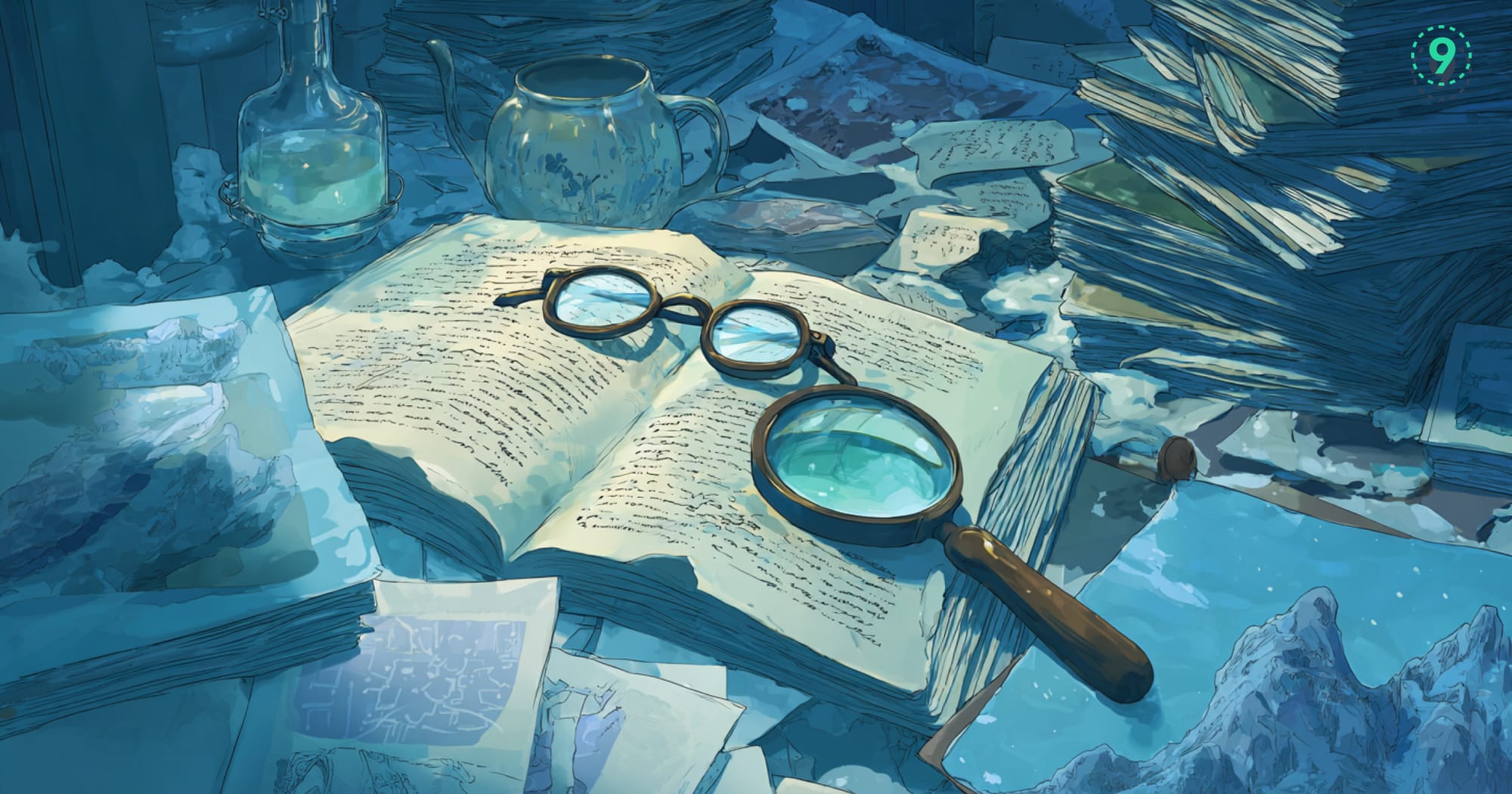When a container starts consuming excessive memory or becomes unresponsive, you need a way to shut it down. The two primary options — docker stop and docker kill,both terminate containers, but they operate differently and have different implications.
The key difference: docker stop sends SIGTERM for a graceful shutdown, then escalates to SIGKILL if the process doesn’t exit in time. docker kill skips straight to SIGKILL, terminating the container immediately.
Let's break down exactly what happens when you run each command, when to use them, and how to make the right choice every time.
Introduction to Docker Container Management
Containerization has become a core part of modern software infrastructure, and Docker continues to be one of the most widely adopted tools in this space.
While creating containers is straightforward, managing them, especially in production environments, requires a clear understanding of how containers behave as running processes.
What are Docker Containers
At a high level, Docker containers package an application along with its dependencies into a single unit that can run reliably across different environments. Unlike virtual machines, containers share the host’s OS kernel, making them lightweight and quick to start.
Each container operates as an isolated process on the host. It has its own file system, networking stack, and process space. This isolation improves consistency and security, but also means that container lifecycle management must be handled carefully.
docker pause suspends container processes without termination, refer to this technical guide on pausing Docker containers.Why Container Management Is Essential
Managing containers isn’t just about starting and stopping them. It’s about ensuring that your application remains stable, performant, and predictable. Effective container lifecycle management helps:
- Prevent data loss and maintain transactional consistency
- Free up unused memory and CPU by terminating idle or stuck processes
- Avoid downtime during deployments and rolling updates
- Prevent orphaned containers or zombie processes from clogging the system
Poor handling, especially during termination, can lead to issues like file system corruption, lingering resources, or failed cleanups that impact the stability of the host system.
Docker Container Management Fundamentals
Before jumping into docker stop and docker kill it's helpful to understand how to inspect, clean up, and manage containers effectively.
Listing Containers
docker ps # List running containers
docker ps -a # Include stopped containers
docker ps -q # IDs only – useful in scriptsKnowing container states helps guide decisions: running containers expose ports and resource usage; stopped ones reveal exit codes and timestamps.
Removing Containers
After stopping a container, you may want to remove it to reclaim resources:
docker rm my-app # Remove a stopped container
docker rm -f my-app # Force-remove (stops first)
docker container prune # Remove all stopped containersBest practice: Always stop a container before removing it. Force removal should be a fallback.
Stop vs Kill in Common Scenarios
| Use Case | Recommendation |
|---|---|
| Web server w/ live traffic | docker stop – let active requests complete |
| Database container | docker stop – ensure data is flushed properly |
| Long-running batch job | docker stop --time 300 – allow cleanup time |
| Unresponsive container | docker kill – immediate termination |
docker run and Restart Policies
How you start containers affects shutdown behavior:
docker run -d --restart unless-stopped my-appUseful flags:
--restart=no(default)--restart=on-failure--restart=always--restart=unless-stopped
These define how containers behave after being stopped or killed, critical in production environments.
Managing Multiple Containers
docker stop web db cache # Graceful stop
docker kill $(docker ps -q) # Kill all (emergency use only)
docker-compose down # Full app stack shutdownForce Stop vs Force Kill
docker stop -t 0 my-appsendsSIGTERM, thenSIGKILLinstantlydocker kill my-appskipsSIGTERMand goes straight toSIGKILL
Both shut containers down fast, but only one gives the app a chance (however brief) to react.
What is docker stop?
The docker stop command is used to terminate a running container gracefully. It gives the application inside the container a chance to shut down cleanly before being forcefully killed.
How docker stop Works
When you run:
docker stop my-web-appDocker follows this shutdown sequence:
- Sends a
SIGTERMsignal to the container’s main process (PID 1) - Waits for a configurable timeout period (default: 10 seconds)
- If the process hasn’t exited, Docker sends a
SIGKILLto force termination
This approach is designed to give well-behaved applications a chance to clean up before they’re shut down.
Why SIGTERM Matters
SIGTERM (signal 15) is a termination request that allows processes to intercept and handle shutdown logic. This is where applications can:
- Persist in-memory data
- Close the database or network connections
- Complete in-flight requests
- Write logs or telemetry
- Clean up temporary files or locks
If the process responds within the timeout, the container exits cleanly. If not, SIGKILL (signal 9) is used to force termination.
Configuring Shutdown Timeout
The --time flag allows you to adjust the grace period:
docker stop --time 30 my-databaseThis gives the container 30 seconds to shut down before a SIGKILL is issued. Shorter timeouts (e.g., 5 seconds) may be acceptable for stateless services, but stateful apps—like databases—typically require more time for safe cleanup.
Setting an appropriate timeout is essential to avoid data corruption or partial writes during termination.
What Happens When You Run docker kill
The docker kill command forcefully terminates a running container by sending a SIGKILL signal to its main process (PID 1). Unlike docker stop, there is no grace period or shutdown logic—execution halts immediately.
docker kill my-web-appThis bypasses any signal handling the application may have implemented. No cleanup routines, no flushing of in-memory state, and no opportunity to close open connections. The container exits as soon as the operating system delivers the signal.
Using Custom Signals with docker kill
While SIGKILL is the default; you can send a different signal using the --signal flag:
docker kill --signal SIGINT my-web-appThis can be useful if your application listens for other termination signals like SIGINT or SIGHUP. However, in most scenarios, docker kill is used specifically to halt unresponsive containers with SIGKILL.
When to Use docker kill
Use docker kill when:
- The container is hung or is not responding to
SIGTERM - Immediate shutdown is required (e.g., during resource exhaustion)
- You’re terminating a process that doesn't implement signal handling
Keep in mind: using docker kill risks data loss, unflushed buffers, and potential inconsistencies—especially in stateful services.
Key Differences: docker stop vs docker kill
| Aspect | docker stop |
docker kill |
|---|---|---|
| Signal sent | SIGTERM → SIGKILL after timeout |
SIGKILL immediately |
| Graceful shutdown | Yes | No |
| Cleanup opportunity | Yes | No |
| Execution speed | Slower (waits for process or timeout) | Immediate |
| Data safety | Safer for stateful apps | High risk of data loss |
| Recommended use | Normal lifecycle management | Emergency termination |
Use docker stop when the container is expected to exit cleanly. Reserve docker kill for unresponsive or hung containers where immediate shutdown is necessary.
docker stop vs docker-compose down
While docker stop and docker-compose down may seem similar, but they serve different scopes and use cases, especially in multi-container setups.
docker stop: For Targeted Shutdowns
Use docker stop to halt one or more specific containers:
docker stop web-server
docker stop web-server database cacheIt’s ideal when you're working with individual services or debugging a subset of a stack. It does not remove containers—just stops them.
docker-compose down: For Full Stack Teardown
docker-compose down stops and removes all services defined in the Compose file, along with associated networks and (optionally) volumes:
docker-compose down # stops and removes everything
docker-compose down --volumes=false # retain volumesThis is suited for shutting down and cleaning up full environments during local development or CI jobs.
When to Use Each
Use docker stop when:
- You’re debugging or restarting a single service
- You want to preserve the container state
- You don’t want to delete networks or volumes
Use docker-compose down when:
- You’re done working with the environment
- You need to clean up all resources (containers, networks, volumes)
- You’re resetting the stack for a fresh start
docker pause vs docker stop: What’s the Difference?
Both docker pause and docker stop affect running containers, but the impact is very different. One suspends execution temporarily; the other shuts everything down.
docker pause: Suspend Without Shutdown
The docker pause command uses the Linux cgroups freezer to suspend all processes inside a container:
docker pause my-containerWhen a container is paused:
- All processes are frozen but stay in memory
- No CPU time is used
- Network sockets remain open
- File descriptors and open handles stay intact
- Resuming is instant (
docker unpause)
This makes pause useful when you need to temporarily halt activity without stopping the container entirely.
docker stop: Terminate the Container
The docker stop command initiates a graceful shutdown of all processes in a container:
docker stop my-containerWhen stopped:
- All processes are terminated (
SIGTERM, thenSIGKILLif needed) - Memory is released
- Network connections are closed
- Volumes stay attached, but the container must be restarted
This is part of the typical container lifecycle—clean shutdown and resource release.
When to Use pause vs stop
Use docker pause when:
- You want to temporarily free up CPU without disrupting memory or state
- You're debugging container behavior and need to freeze execution
- You’re simulating system resource constraints or interruptions
- You need to preserve the in-memory application state without restarting
Use docker stop when:
- You’re shutting down services permanently or for maintenance
- You want to reclaim memory and system resources
- You’re rotating containers as part of the deployment
- You're following standard shutdown procedures
How to Exit or Stop a Docker Container
Depending on how you're interacting with a Docker container—inside it, attached to it, or managing it externally, there are multiple ways to exit or stop the process cleanly. Each method has different implications for application behavior, resource cleanup, and data safety.
Exiting from Inside the Container (Interactive Shell)
If you're inside a container using a shell session (e.g., via docker run -it or docker exec -it):
- Type
exit - Or press
Ctrl+D(EOF)
This will terminate the shell session. If the shell was the container’s main process (PID 1), the container itself will also exit. If it’s a secondary shell via docker exec, the container continues running.
Example:
docker run -it ubuntu /bin/bash
# inside container
exit
# container stops, if shell was the main processDetaching from an Attached Session (Without Stopping the Container)
If you've attached to a running container using docker attach, you can leave the session without killing the container:
- Press
Ctrl+PthenCtrl+Q(in sequence)
This detaches your terminal session while leaving the container running in the background.
Important: Pressing Ctrl+C will send a SIGINT to the container’s main process, which may terminate it depending on how the process handles signals.
Stopping Containers from the Host (Graceful Shutdown)
To stop a container from outside, use:
docker stop <container_name_or_id>What happens:
- Docker sends a
SIGTERMto the main process (PID 1) - The container is given time to shut down cleanly (default timeout: 10 seconds)
- If the process doesn't exit, Docker sends a
SIGKILL
This allows applications to clean up resources like open connections, file handles, and logs before exiting.
Example:
docker stop my-web-app
docker stop $(docker ps -q) # stop all running containersForcefully Killing Containers
If a container is unresponsive or you need an immediate shutdown:
docker kill <container_name_or_id>This sends a SIGKILL directly to the process. No cleanup, no warning.
Inspecting and Managing Containers
Remove all stopped containers:
docker container pruneStop all running containers:
docker stop $(docker ps -q)List all containers (running and exited):
docker ps -aList running containers:
docker psWhy Graceful Shutdown is Important
In applications that manage long-lived connections or state, such as web servers or databases—SIGTERM handling is critical.
Example: Graceful shutdown in a Node.js app
process.on('SIGTERM', () => {
console.log('Received SIGTERM. Starting shutdown...');
server.close(() => {
console.log('HTTP server closed.');
db.close(); // ensure database connections are properly closed
process.exit(0);
});
});This ensures that:
- The HTTP server stops accepting new requests
- In-flight requests finish processing
- Database connections are closed before the container exits
Using docker stop ensures that the SIGTERM handler is triggered, allowing this logic to execute. Using docker kill bypasses it entirely.
How to Choose the Right Method
| Scenario | Recommended Action |
|---|---|
| You're inside the container shell | exit or Ctrl+D |
| You want to leave a container running | Ctrl+P + Ctrl+Q |
| Graceful shutdown from outside | docker stop |
| Immediate termination | docker kill |
| Stop all containers | docker stop $(docker ps -q) |
| Clean up stopped containers | docker container prune |
When to Use docker kill
docker kill is a last-resort tool for terminating containers that can’t be shut down gracefully. It sends a SIGKILL signal directly to the container’s main process, bypassing the usual shutdown sequence.
Recommended Scenarios
Use docker kill when:
- The container is unresponsive.
If the process inside isn’t handlingSIGTERM—or is ignoring signals entirely—docker stopwill hang until it hits the timeout.docker killterminates it immediately. - The process is consuming excessive system resources.
Containers stuck in tight loops or with runaway memory/CPU usage can be force-stopped to stabilize the host. docker stopfails or takes too long.
If you’ve already tried a graceful stop and the container hasn’t exited within the timeout,docker killis the fallback.- You’re in a failure recovery or emergency scenario.
If system stability is at risk, or if container behavior is blocking deployments or health checks, forceful termination may be necessary, even at the risk of data loss.
Example:
Let’s say your container runs an application that’s stuck in an infinite loop and not responding to SIGTERM:
# Attempt graceful shutdown (may hang)
docker stop problematic-container
# Force termination
docker kill problematic-containerBe aware that any unsaved data, open file descriptors, or incomplete transactions will be lost. Always prefer docker stop when safety matters, use kill only when the situation leaves you no choice.
Best Practices for Container Lifecycle Management
Managing container shutdowns isn’t just about sending a signal; it’s about making sure your applications exit cleanly, free up resources, and leave no trace of partial state.
Here are key practices to build more predictable and resilient container behavior.
1. Prefer docker stop Over docker kill
Always default to docker stop. It initiates a graceful shutdown by sending SIGTERM, allowing your application to flush logs, close connections, and finish processing before a forced SIGKILL.
docker stop my-appUse docker kill only when the container is unresponsive or failing to terminate after a reasonable timeout.
2. Configure Shutdown Timeouts Based on Application Behavior
Not all applications can exit within the default 10-second timeout. Customize the shutdown window using the --time flag:
docker stop --time 30 my-db- Stateless APIs: 5–10 seconds is usually sufficient
- Stateful services (e.g. databases, batch jobs): may need 30–90 seconds
- Async workers: ensure background jobs complete before exit
3. Implement Signal Handling in Your Applications
Ensure your application listens for SIGTERM and shuts down gracefully. This applies across languages, Node.js, Go, Python, etc.
Example (Node.js):
process.on('SIGTERM', async () => {
await server.close();
await db.close();
process.exit(0);
});Without signal handling, docker stop won’t trigger a clean exit—leading to data loss, corrupted state, or zombie processes.
4. Monitor Container Shutdown Behavior
If docker stop consistently hits the timeout and escalates to SIGKILL, it's a sign your application isn’t responding correctly to signals.
Things to check:
- Are there long-running tasks blocking shutdown?
- Are DB or network connections being closed properly?
- Is the signal handler async-safe and non-blocking?
Instrument shutdown duration as a metric, and log any abnormal exit patterns.
5. Make Observability Part of the Lifecycle
In production, observability is crucial for tracking the lifecycle of containers, from start to termination. Without visibility into shutdown paths, it’s hard to debug hangs or resource leaks.
Last9 provides OpenTelemetry-native observability for containerized systems. With managed support for high-cardinality telemetry and Prometheus integration, you can:
- Monitor shutdown durations per container
- Track
SIGTERM/SIGKILLpatterns across deployments - Identify resource spikes during shutdown
- Correlate lifecycle events with application logs and metrics
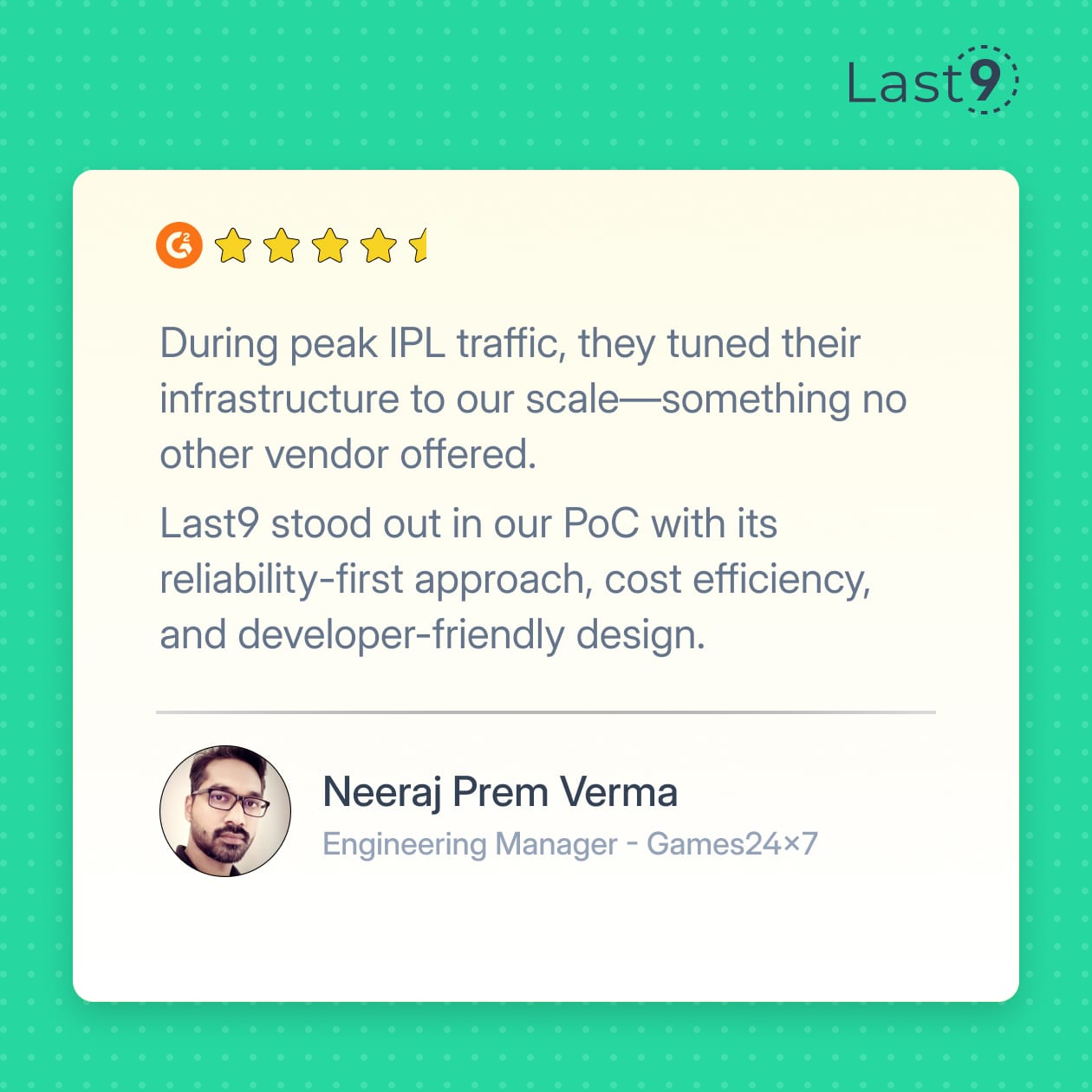
Wrapping Up
Container termination behavior is more than an operational concern—it directly reflects your system’s resilience and stability.
At scale, patterns around shutdown failures, timeout escalations, and ignored signals can reveal deeper reliability issues. That's why observability into container lifecycles is critical, and Last9 helps you with exactly that.
Here are a few practices to follow:
- Always use
docker stopfirst to initiate a graceful shutdown - Set timeouts based on how long your app needs to clean up
- Implement
SIGTERMhandlers in your application logic - Monitor shutdown durations and escalation frequency
- Use
docker killonly when the container is unresponsive - Document lifecycle practices for consistency across teams
- Include shutdown behavior in your CI/CD validation pipelines
FAQs
What is docker stop?
docker stop gracefully shuts down a running Docker container by sending a SIGTERM signal to its main process. This allows the application to clean up, saving data, closing network connections, and releasing resources before Docker escalates to SIGKILL after a timeout.
What’s the difference between docker stop and docker-compose down?
docker stop is used for stopping individual containers, typically in development or scripts. docker-compose down stops all containers defined in a Compose file and also removes associated networks, volumes, and sometimes images, depending on flags.
Use docker stop when managing a single service, use docker-compose down when tearing down multi-service apps or Kubernetes alternatives during local testing.
What’s the difference between docker pause and docker stop?
docker pause uses the cgroups freezer to suspend all container processes. The container stays in memory but doesn’t consume CPU cycles. docker stop sends termination signals, fully shutting down the container and releasing system resources.
Paused containers are useful for DevOps tasks like debugging or throttling resource use without killing state.
How do I quit from a Docker container?
- If you're inside an interactive shell, type
exitor pressCtrl+D. - If you're attached to a running container (via the command line), press
Ctrl+P, thenCtrl+Qto detach without stopping it.
You can also use the following command externally:
docker stop <container_name>What is the difference between docker stop and docker kill?
docker stop sends SIGTERM, giving the application a chance to shut down cleanly. docker kill—or docker container kill—immediately sends SIGKILL, terminating the process without any cleanup.
If the container handles shutdowns well (via a defined ENTRYPOINT or custom signal handling in your app), stop is always preferred.
How do I stop a Docker container?
Use the command line:
docker stop <container_name>You can also set a custom timeout:
docker stop --time 30 <container_name>This sends SIGTERM, waits 30 seconds, then SIGKILL if needed.
When should I use docker kill instead of docker stop?
Use docker kill (or docker container kill) when:
- A container is unresponsive to
SIGTERM - The app is stuck in an infinite loop
- System resources are maxed out
- Immediate shutdown is critical
Typical in Kubernetes node evictions or when handling rogue containers during deployments.
Why would docker kill cause data corruption?
Because it skips any graceful shutdown logic. If your container is writing to disk (e.g., databases or logging apps), using docker kill could interrupt write operations. Always use docker stop for stateful services to prevent data loss.
Why is docker stop slower than docker kill?
docker stop waits for the process to exit voluntarily after receiving SIGTERM, up to the defined timeout (default 10 seconds). In contrast, docker kill sends SIGKILL immediately, making it faster but more abrupt.
How do restart policies interact with stop/kill behavior?
When starting containers with the following command:
docker run --restart unless-stopped my-appdocker stoprespects the restart policydocker killfollowed by container auto-restart may restart the container without cleanup
These behaviors matter in clustered environments like Docker Swarm or Kubernetes deployments.
How do I build cleanup-friendly containers?
Make sure your application handles SIGTERM in your executable code (Go, Python, Node, etc.). Also, define your shutdown logic inside the container’s ENTRYPOINT or CMD in your Dockerfile. This ensures consistent shutdown behavior regardless of orchestration platform.
Can I combine stop and remove operations?
Yes. A common pattern in DevOps scripts is:
docker stop my-app && docker rm my-appOr, if you're confident cleanup is safe:
docker rm -f my-appUse this with caution, especially when working with containers built from critical docker images pulled from Docker Hub.
What happens during container shutdown in Kubernetes?
In Kubernetes, when a Pod is terminated:
- A
SIGTERMis sent to the container - The app is expected to shut down within the
terminationGracePeriodSeconds - If it doesn't,
SIGKILLis issued
Understanding this helps map docker stop and docker kill behavior to production environments.
How to debug slow container shutdowns?
Use logs and observability tools to inspect:
- Signal handling logic in your executable
- Background tasks or threads that hang on exit
- Open connections not being closed
Tools like Last9 help track container termination durations and failed SIGTERM responses essential for high-availability DevOps setups.